Available on all Cloud plans.
Overview
You need to connect a running Blnk Core instance to start using Cloud to work with your financial data. There are two ways to deploy and run Blnk Core with your Cloud workspace:- Blnk Core as your infrastructure: Deploy Blnk Core and use it as your primary financial backend system. Perfect for new products or when looking for a complete solution.
- Blnk Core with external data: Deploy Blnk Core and stream data from your existing systems. Ideal when you want to keep your current database while gaining Blnk’s capabilities.
Install Blnk Core
Learn how to install and deploy a Blnk Core instance.
Have trouble installing?
Contact our support team if you need help with deploying a Blnk Core instance.
Connect your instance
We recommend doing this with a developer or your engineering team for seamless implementation.
Option 1: Direct Database Connection
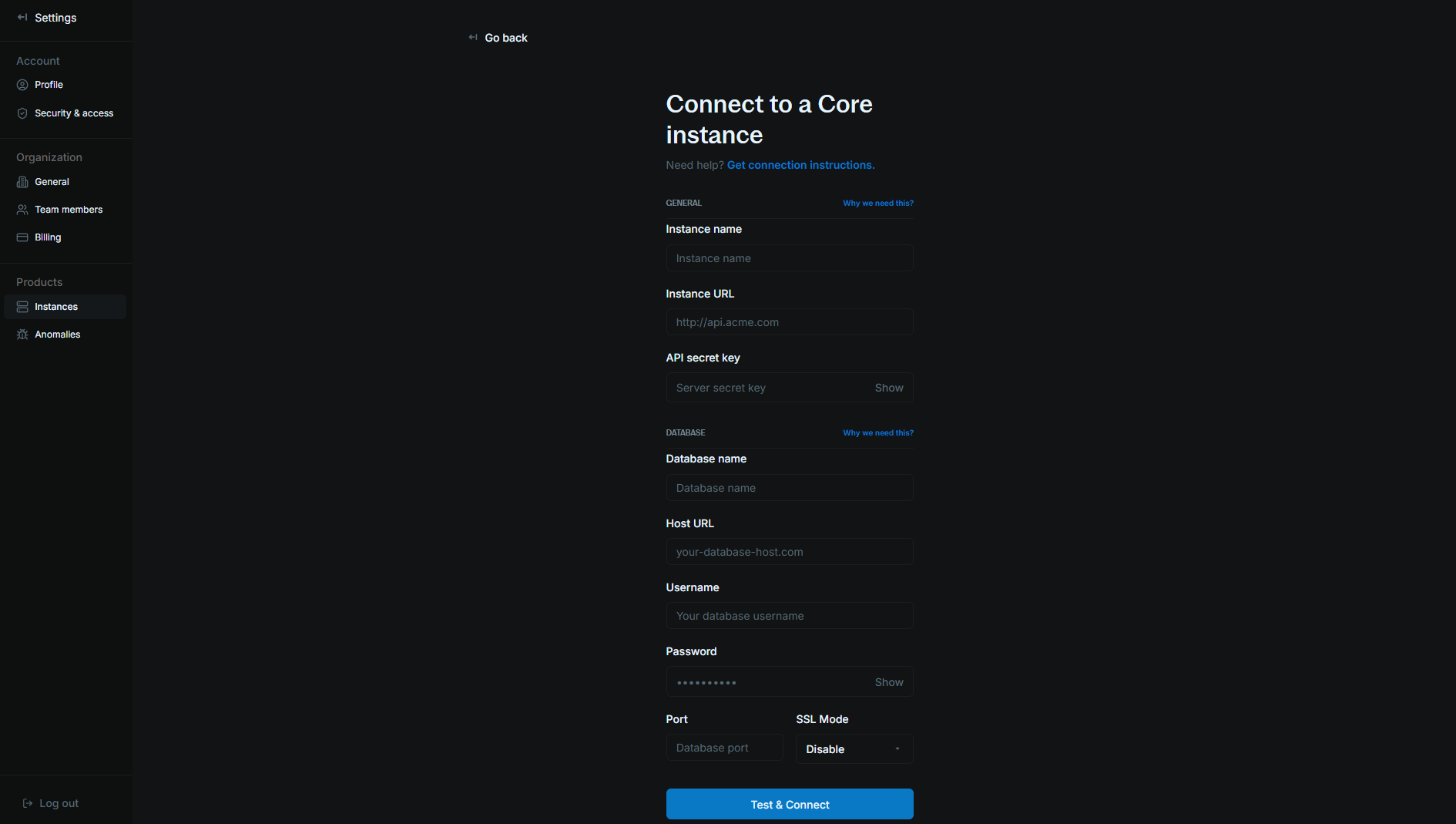
1
Prerequisites
First, ensure you have:
- A running Blnk Core instance in your environment.
- Your PostgreSQL database credentials with appropriate permissions.
- Network access configured (check your firewall rules). For private networks, whitelist these IP addresses:
161.35.166.95161.35.171.250
2
Connection details
To connect your Core instance, you’ll need to provide the following configuration details:
Basic configuration
| Field | Description | Example |
|---|---|---|
| Instance name | The display name for your instance in the Cloud workspace. Choose a descriptive name that helps identify the environment and purpose. | Acme-Staging |
| Instance URL | The public connection URL where your instance can be reached. | https://payments.yourcompany.com |
| Instance secret key | Your secure authentication key for the instance. Set it up here. |
Database configuration
| Field | Description | Example |
|---|---|---|
| Instance database name | The name of your PostgreSQL database. Default is blnk. | blnk |
| Instance database host | The host URL or IP address of your PostgreSQL database. | blnk-prod-db.internal.example.com or 172.16.45.82 |
| Instance database username | Your PostgreSQL database username. | blnk_service_user |
| Instance database password | Your PostgreSQL database password. | |
| Instance database port | The port number for PostgreSQL connections. Ensure this port is accessible from your Blnk Core instance | 5432 |
3
Verify connection
After entering your configuration:
- Click Test & Connect to verify your connection details.
- If the test is successful, click Connect instance to complete the setup.
- Once connected, your Cloud workspace is initialized for the instance. You can start to explore and work with your financial data.
4
Troubleshooting common issues
- Connection test failed:
- Verify database credentials are correct.
- Check network connectivity to your database.
- Confirm firewall rules allow connection from Cloud.
- Ensure the database host and port are accessible.
- Instance authentication failed:
- Verify that API secret key is correctly copied.
- Check that instance URL is accessible and responding.
- Ensure SSL certificate is valid if using HTTPS.
- Confirm the instance is running and accepting connections.
- Connection successful but instance creation failed:
- Check if you have sufficient permissions.
- Verify all required fields are filled correctly.
- Try the connection test again before proceeding.
Option 2: Query Agent (Recommended for Enhanced Security)
The Query Agent provides a more secure alternative that eliminates the need to expose database credentials or configure complex firewall rules.The Query Agent requires read-only database access. Ensure your database user has only SELECT permissions.
1
Deploy the Query Agent
Follow our comprehensive Query Agent Setup Guide to:
- Create a read-only database user
- Deploy the Docker container with your configuration
- Verify the connection is working properly
2
Configure Cloud Connection
Once your Query Agent is running:
- In Cloud, select Query Agent as your connection method
- Provide your Blnk Core instance details:
- Instance name (descriptive identifier)
- Instance URL (where your Blnk Core is accessible)
- Instance secret key
- The agent will automatically handle database connectivity
3
Test and Connect
- Click Test & Connect to verify the Query Agent connection.
- If successful, click Connect instance to complete setup.
- Your workspace will be initialized and ready to use.
Connect your locally deployed instance
If you’re running Blnk locally on your device, here’s how to connect it to your Cloud workspace:1
Prepare connection details
Set up your local development environment/
- Verify your local Blnk Core instance is running properly
- Note your local Blnk server port (default: 5001)
- Confirm your database port (default: 5432)
2
Configure access
Set up tunneling for external access:
- Install ngrok or similar tunneling service
-
Start a tunnel for the Blnk server by running:
-
Start a tunnel for the database by running:
3
Connection test
Verify your setup:
- Use the ngrok-provided URLs as connection endpoints
- Enter your local database credentials
- Test the connection to confirm everything works
If you didn’t set a secret key, provide a dummy key to complete submission.
Multiple Core instances
Managing multiple Blnk Core instances gives you the flexibility to separate your environments, test new features safely, and maintain distinct configurations for different use cases. Here’s how to effectively work with multiple instances in your Cloud workspace.Connect a new instance
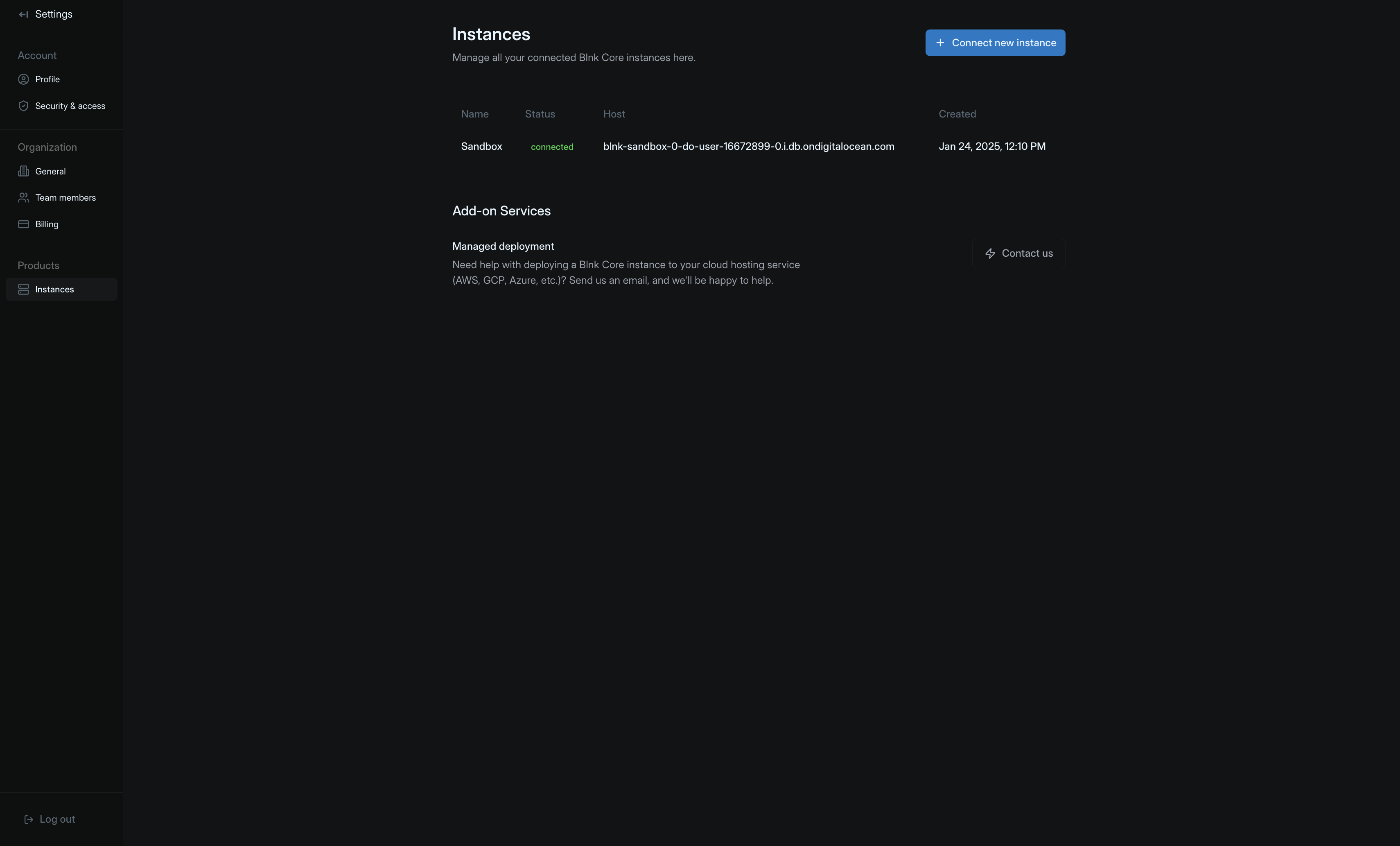
- Navigate to Settings > Instances.
- Select Connect new instance.
- Follow the on-screen instructions to complete the connection setup.
Switching between instances

- Locate the instance indicator in the top-right corner of your dashboard. This displays your currently active instance.
- Click the instance indicator to reveal a dropdown menu showing all your connected instances.
- Select your desired instance from the list to switch contexts. The dashboard will refresh to show data and configurations specific to the selected instance.
Pro Support
We provide add-on deployment services for teams who need help with deploying their instances on their infrastructure. It includes:- Configure and deploy production-grade instances for your specific infrastructure requirements. Our engineers will work with your team to architect and implement Blink Core based on your needs.
- Train your team on maintenance best practices through comprehensive workshops and documentation, ensuring your engineers understand how to operate and maintain the system effectively.
- Periodical upgrades and performance improvements to keep your system running optimally, including security patches and version updates.
- Priority technical support with dedicated access to our senior engineers and custom SLAs tailored to your requirements.