Available on the Lite and Pro plans.
Overview
You can invite teammates to join your workspace and collaborate on your data. The Lite plan includes 2 seats, and the Pro plan includes 5. If you need more, you can add extra seats for an additional cost per seat depending on your plan.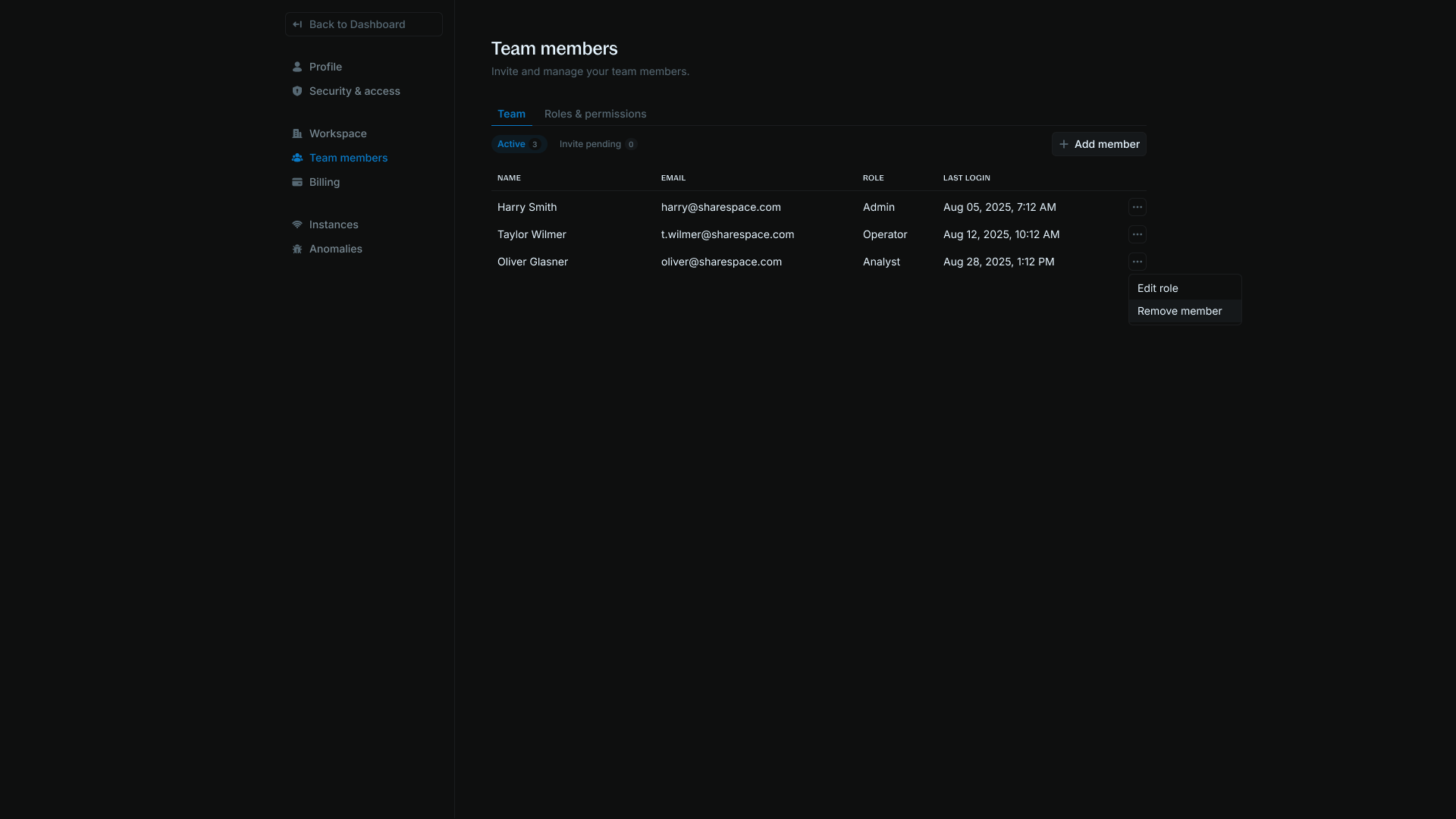
Send an invitation
Only admins can send invitations. To send an invitation: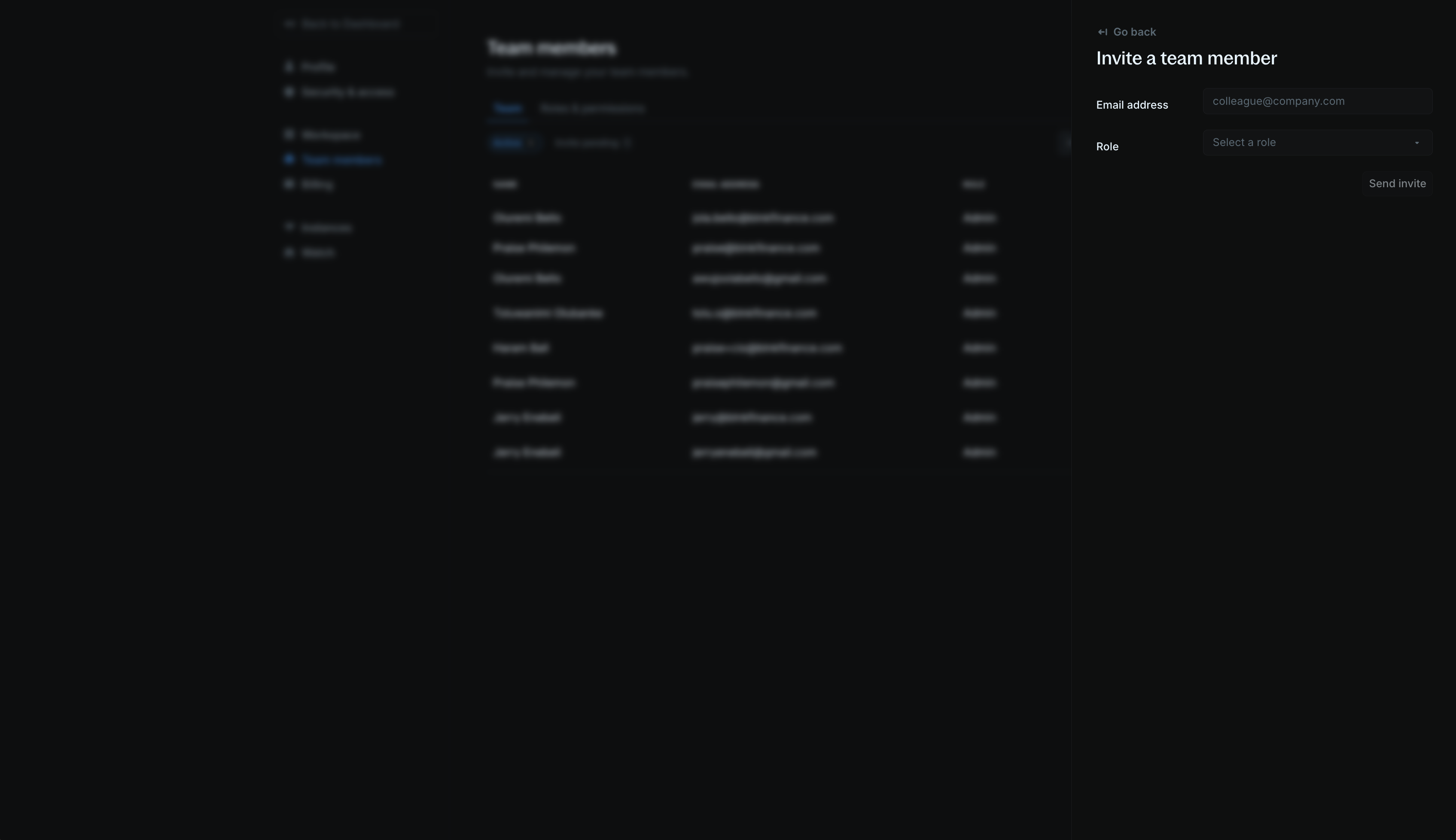
- Go to Settings > Team members.
- Click the Add member button.
- Enter your teammate’s email address and role in the workspace.
- Click Send invite. Your teammates will receive an invite link via email along with steps to join your workspace.
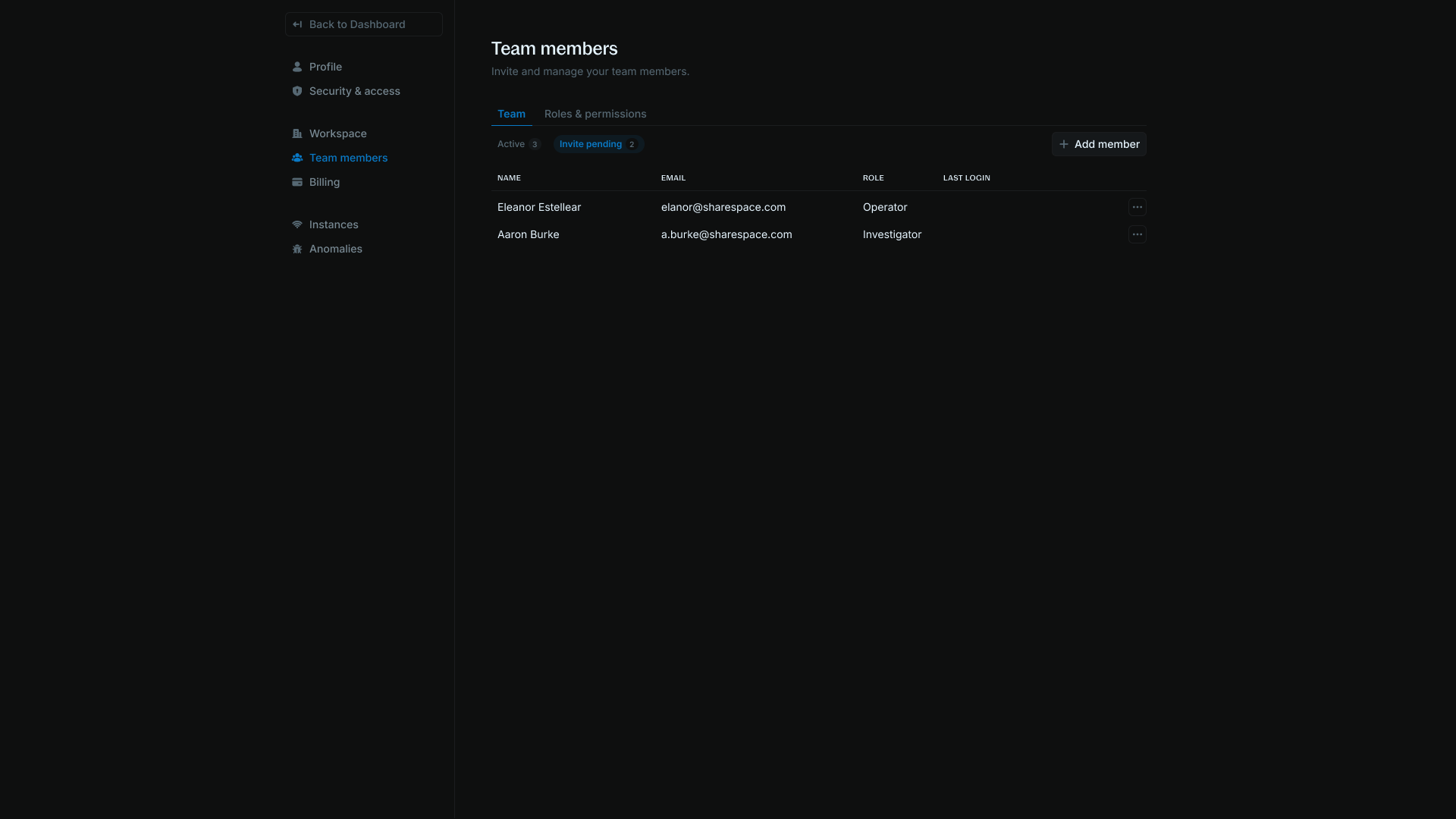
Available seats by plan
- Developer plan
- Lite plan
- Pro plan
Gives you only 1 seat. You cannot invite any teammates unless you upgrade to at least the Lite plan.
Roles & permissions
There are 4 preset roles in Blnk Cloud — admins, operators, investigators, and analysts.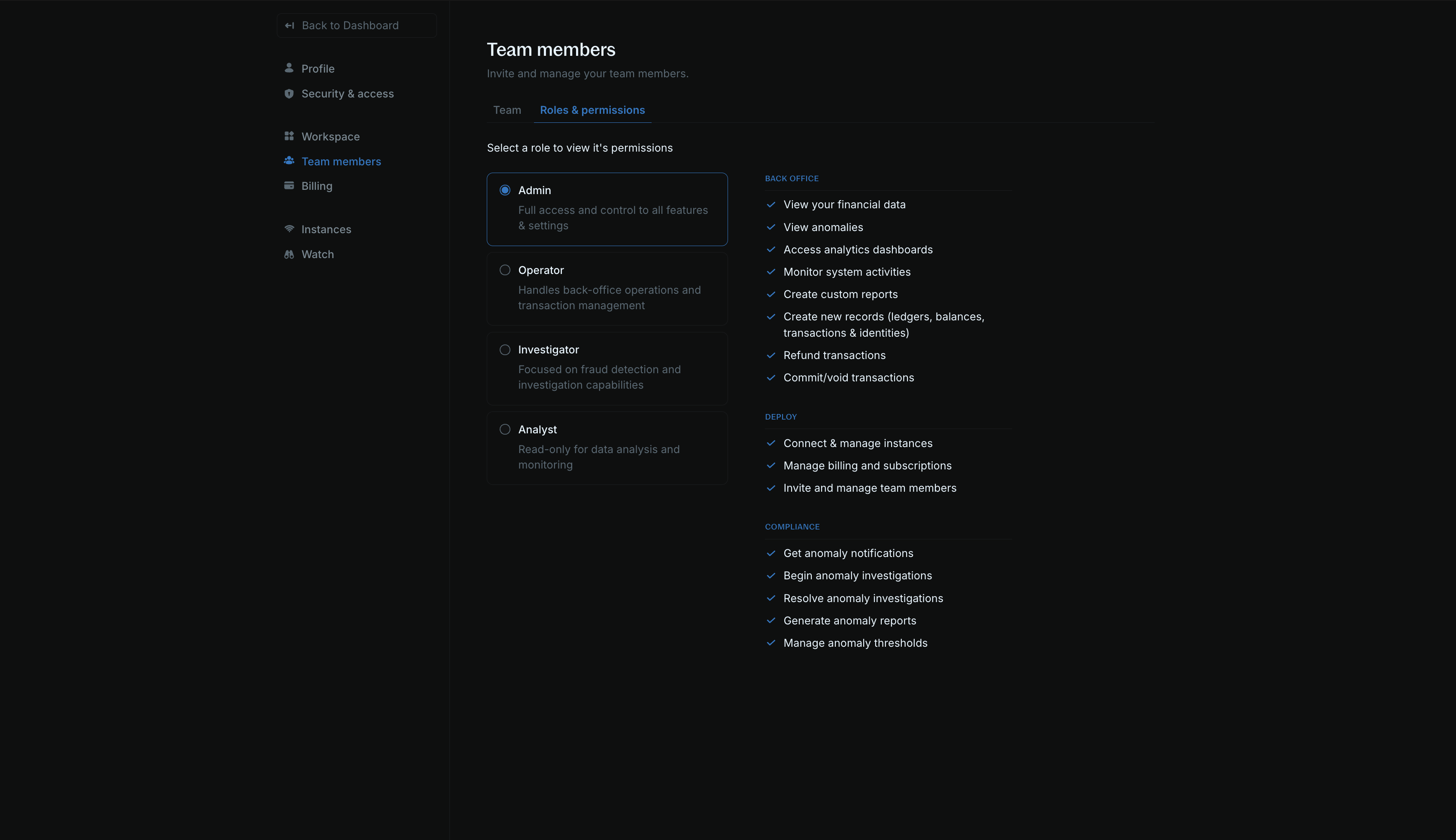
- View your data & dashboard
- Create new records (ledgers, balances, transactions, and identities)
- Refund transactions
- Commit/void transactions
- View and manage anomalies
- Create custom insights
- Monitor system activities
- Connect & manage instances
- Manage billing and subscriptions
- Invite & manage team members
- Get anomaly notifications
- Begin and resolve anomaly investigations
- Generate anomaly reports
- View your data & dashboard
- Create new records (ledgers, balances, transactions, and identities)
- Refund transactions
- Commit/void transactions
- View anomalies
- View your data & dashboard
- View anomalies
- Begin and resolve anomaly investigations
- Generate anomaly reports
- View your data & dashboard
- View anomalies
FAQs
I added a teammate, but they can't log into the workspace.
I added a teammate, but they can't log into the workspace.
They may have their email address associated with a different workspace. Contact Support to get this resolved.