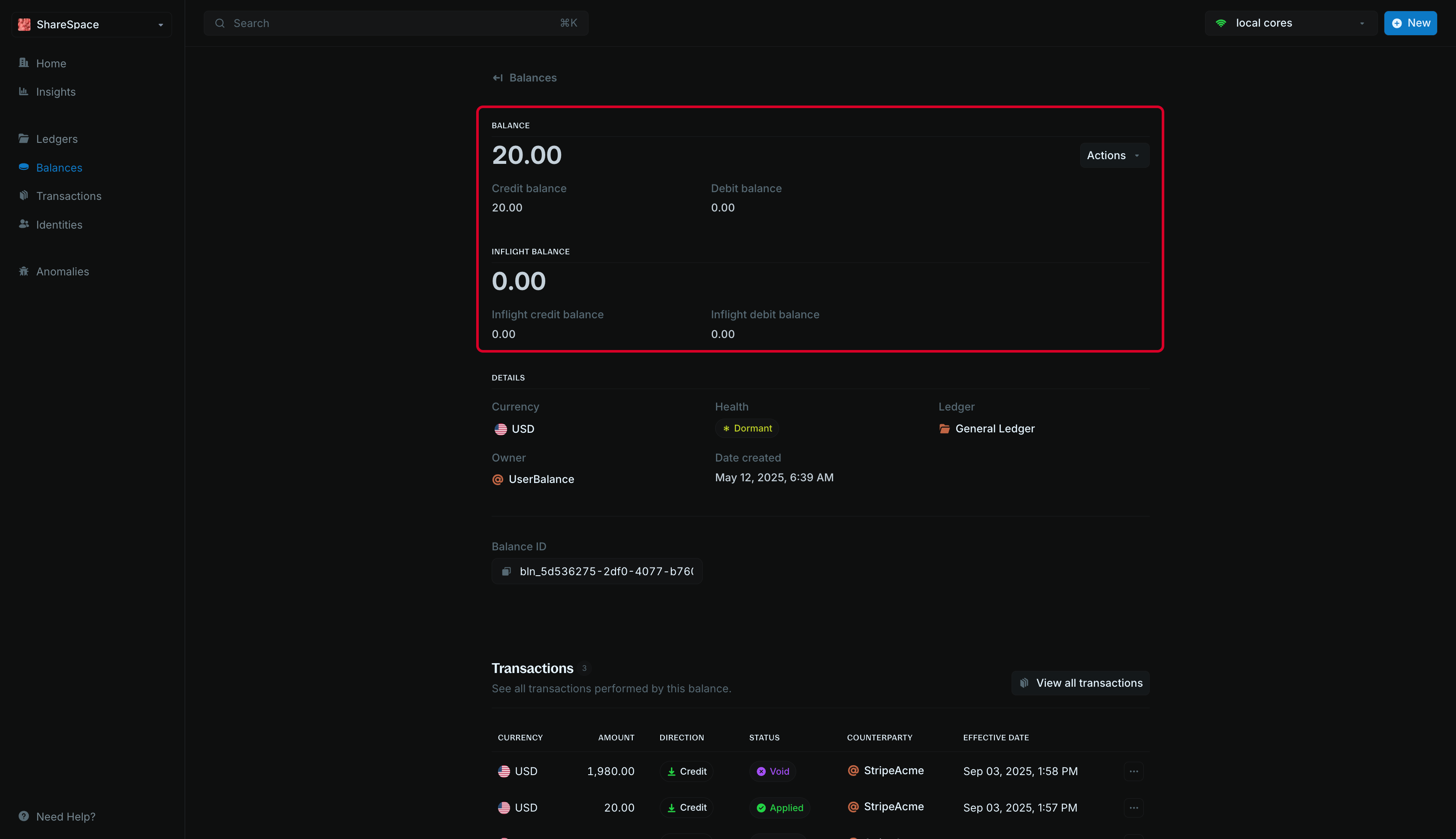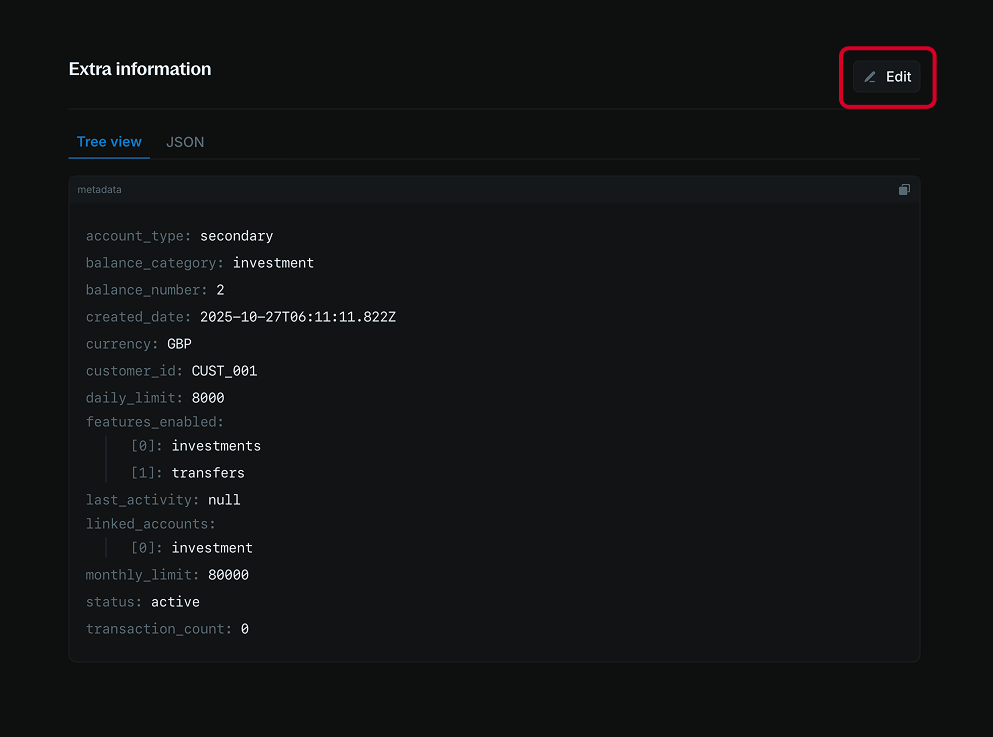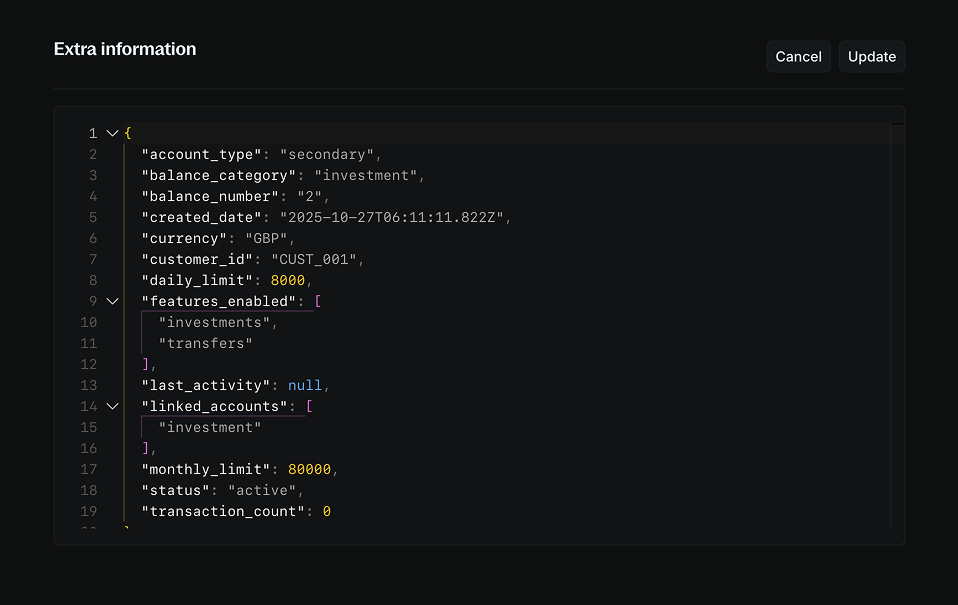Overview
The Balance details page gives you a complete view of a balance — including its amount, currency, owner, health, and all related activity.
Summary section
At the top, you’ll see your balances:
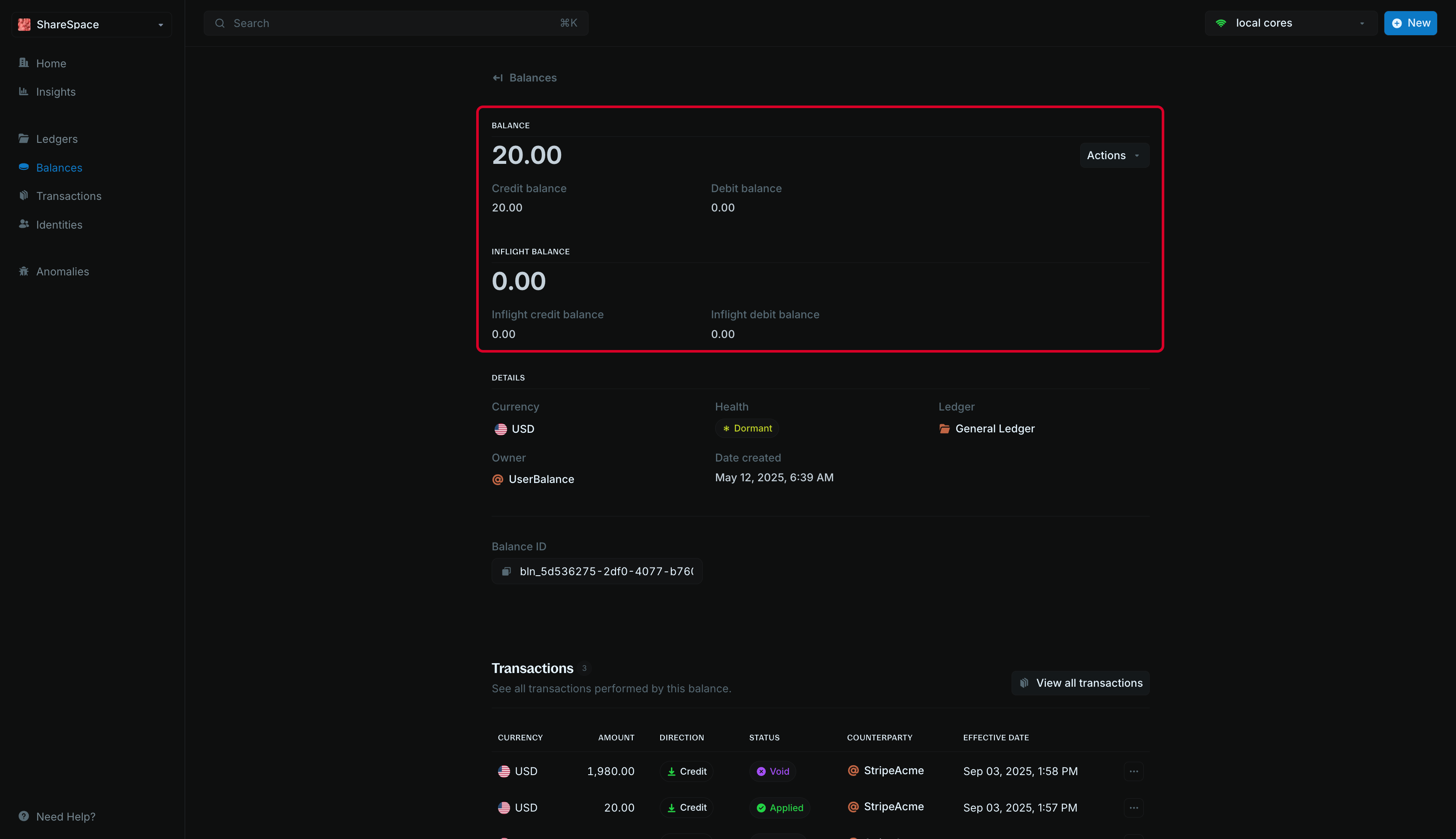
| Balance fields | Description |
|---|
| Balance | The current amount held by your balance. |
| Credit balance | The total amount that has been added to your balance. |
| Debit balance | The total amount that has been deducted from your balance. |
| Inflight balance | The net amount waiting to be added or deducted from your balance. |
| Inflight credit balance | The amount waiting to be added to your balance. |
| Inflight debit balance | The amount waiting to be deducted from your balance. |
| Details | Description |
|---|
| Currency | The currency of the balance. |
| Health | The health of the balance. |
| Ledger | The ledger the balance belongs to. |
| Owner | The identity the balance is linked to or its indicator if it is an internal balance. |
| Date created | The date and time the balance was created. |
| Balance ID | The unique identifier for the balance. |
Transaction section
You can view all transactions performed on the balance. We display the last 10 transactions by default. To view more, click View all transactions to open the full table.

| Columns | Description |
|---|
| Currency | The currency of the transaction. Recommended to be same as the balance’s currency |
| Amount | The amount of the transaction. |
| Direction | Credit if the transaction is adding to the balance, Debit if the transaction is deducting from the balance. |
| Status | The status of the transaction. |
| Counterparty | The respective source or destination of the transaction. |
| Effective date | When the transaction happened. |
Balance flow visualization
This graph helps you understand how money moves in and out of the balance. Each node represents another balance it has interacted with.
 You can click on any node to view its details and expand the network.
You can click on any node to view its details and expand the network.
The metadata section allows you to add custom information to your balance. You can store additional details, tags, or any other data that helps you organize and manage your balances.
To edit metadata:
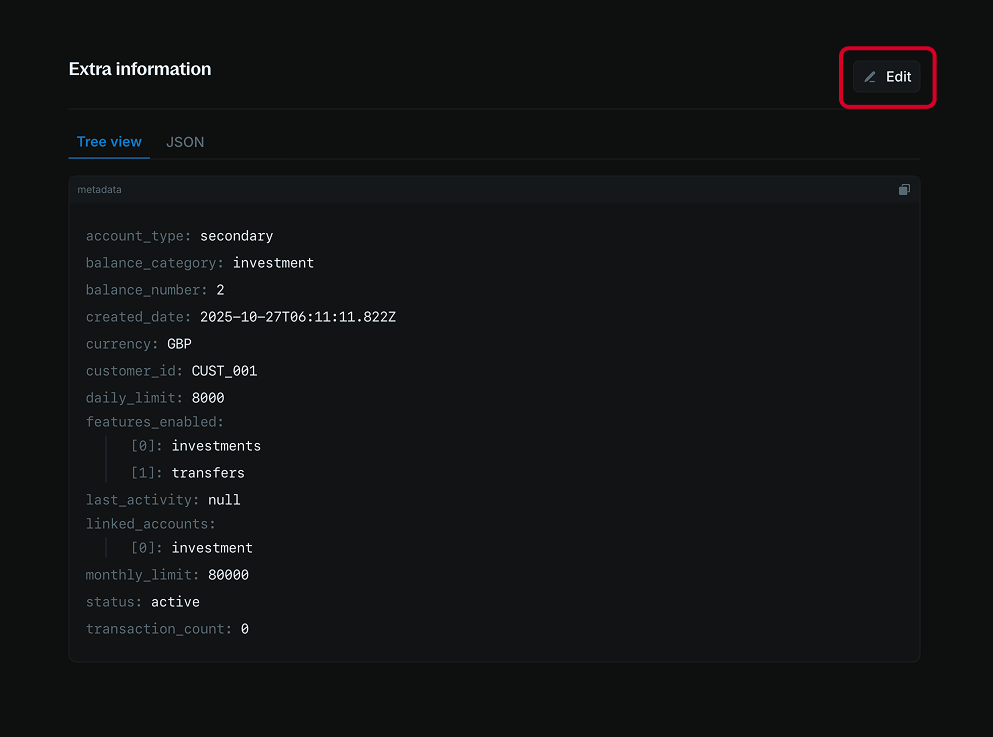
- Navigate to the Additional information section.
- Click the Add or Edit button at the top right of the section.
- Use the code editor to add new metadata or update existing metadata.
- Click Update to apply your changes.
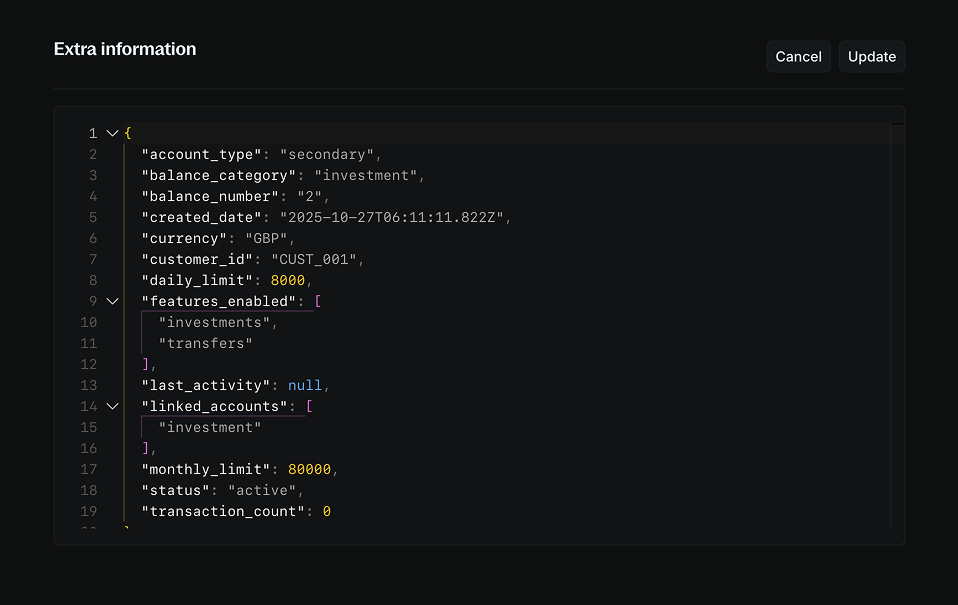
When updating metadata, any fields you don’t include in your update will remain unchanged. Blnk adds your new values to the existing metadata instead of deleting them. To remove a value, set it to an empty string.
Need help?
If you’re having trouble with Blnk Cloud, don’t hesitate to send us a message via email at [email protected] or send us a message here.