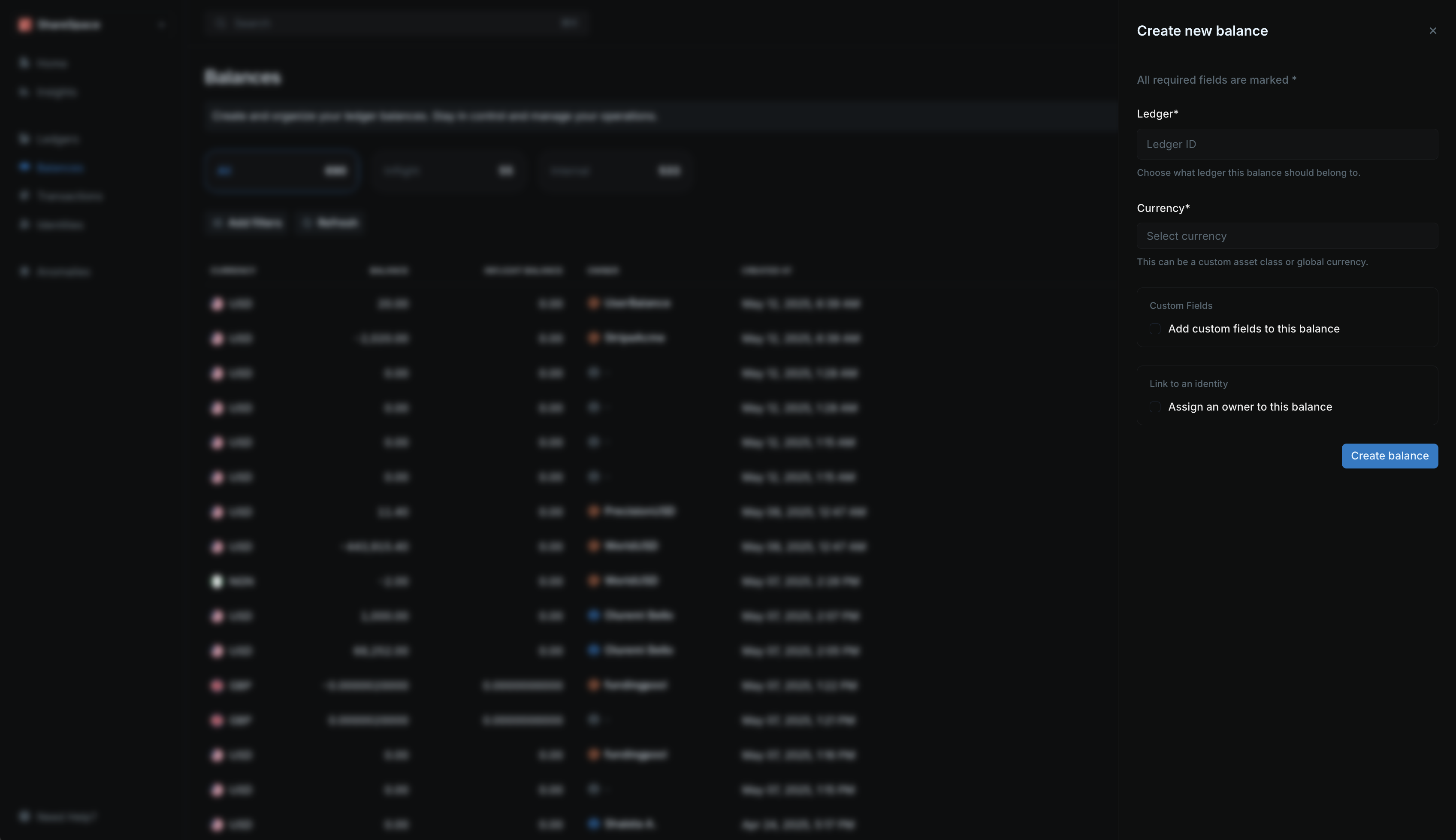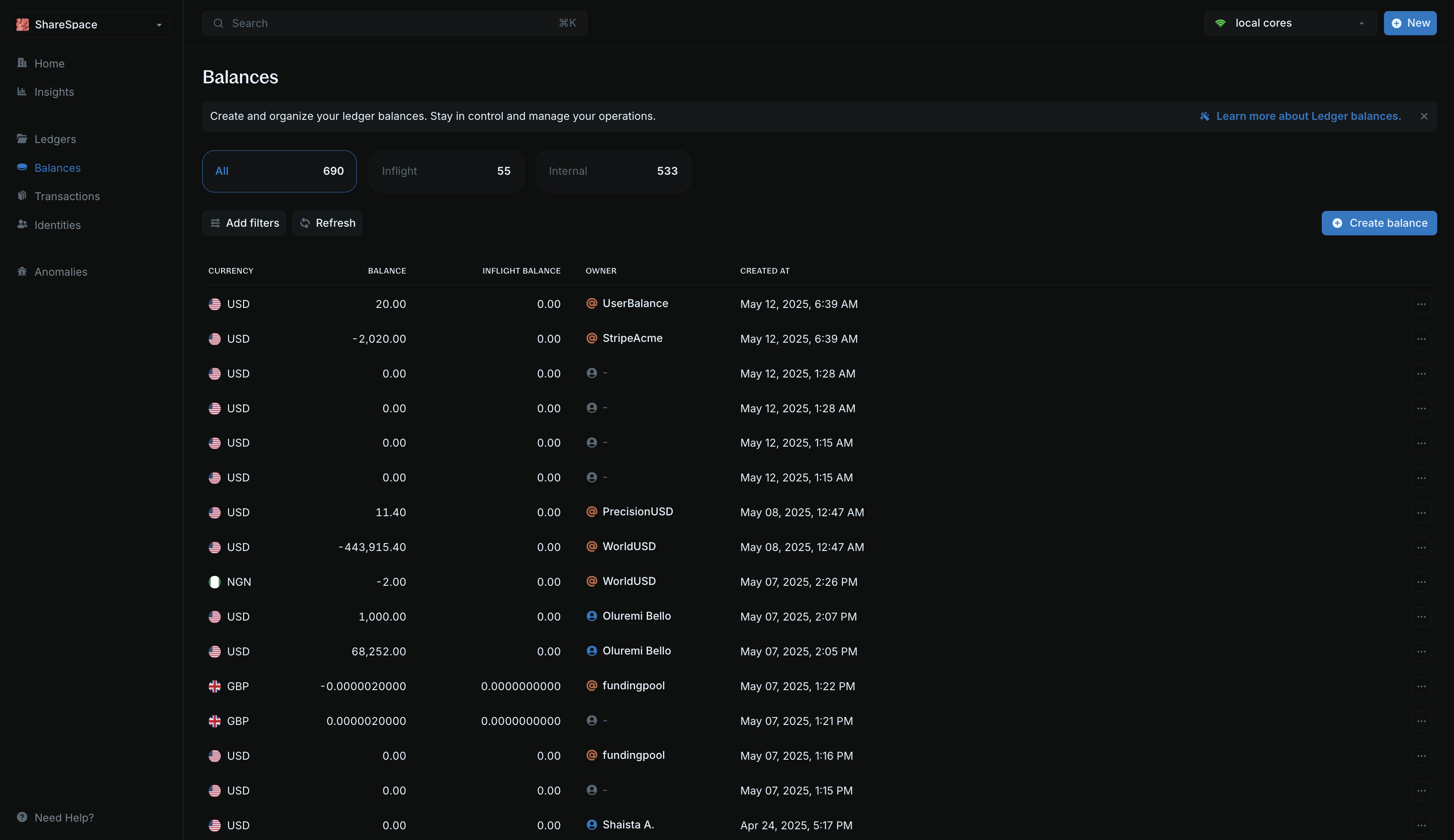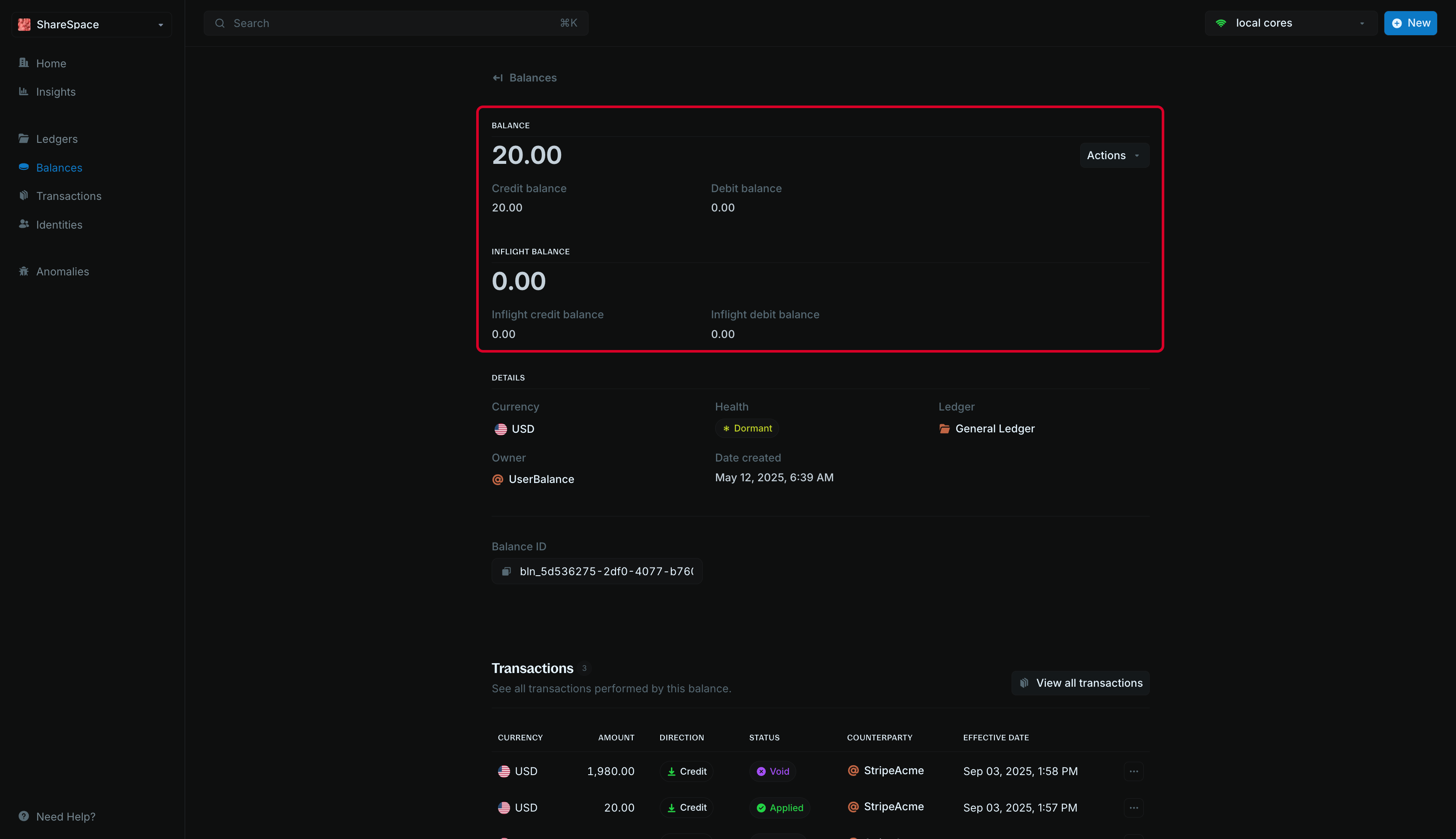Overview
Balances are how you represent store of value in your Ledger. These can be bank accounts, wallets, cards, store points, finance accounts, etc. When recording transactions, balances are used to specify the source (where the amount is coming from) and destination (where the amount is going to).
There are two types of balances in Blnk:
-
Internal balances: Balances that are grouped in the General Ledger. They are identified with the
@ icon indicator in your workspace.
-
Application balances: Balances that are created by you or your application. They are identified with a unique balance ID and can be linked to identities on Cloud.
Create balances
To create a new balance:
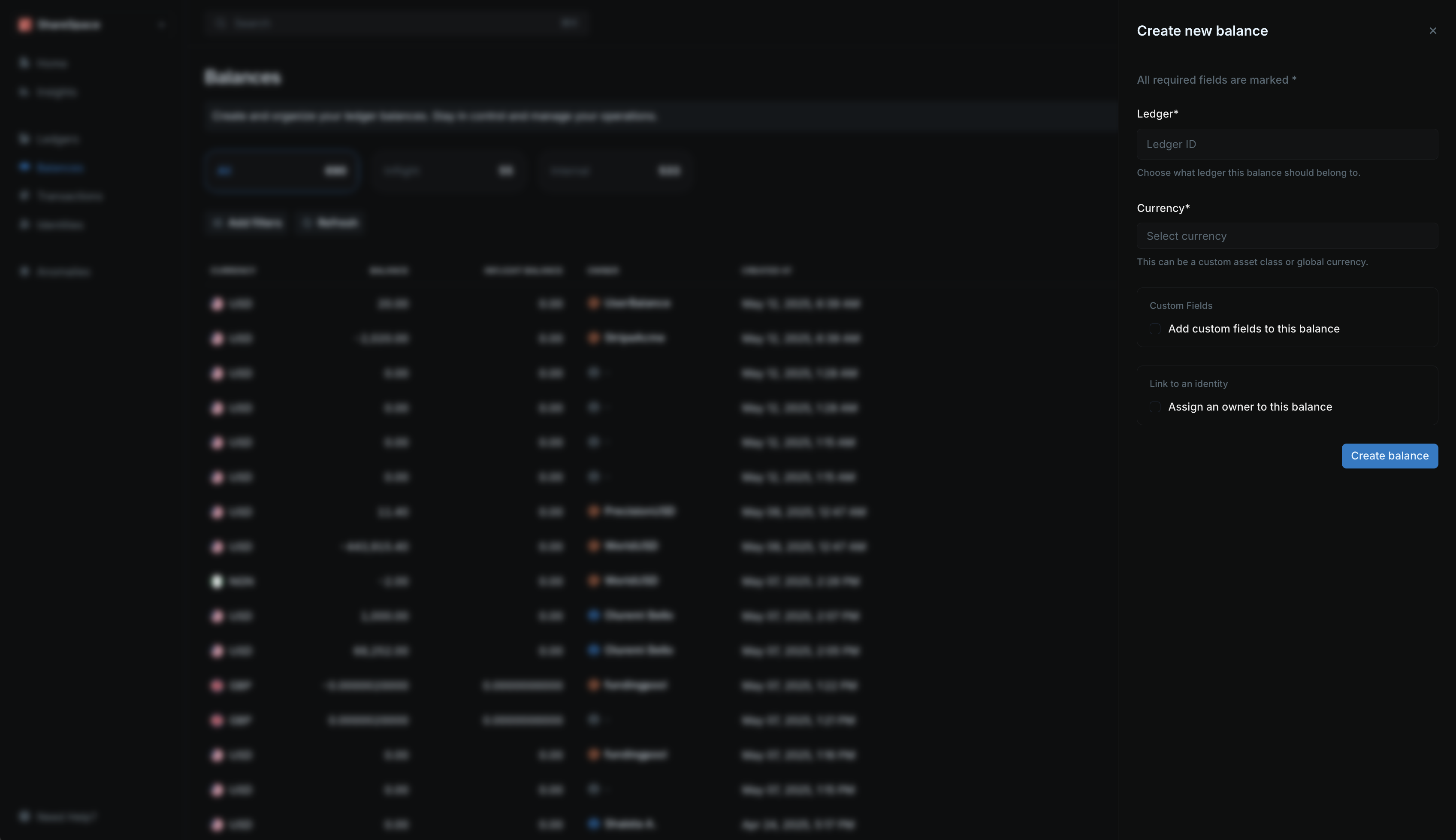
-
Click Create balance in the top-right corner of the Balances table or press ⌥ + B (
Alt + B for Windows).
-
Choose the ledger where the balance should live. You can type the ledger name and select it from the dropdown, or paste the ledger ID directly.
-
Enter the currency for the balance:
- Use the ISO 4217 code for fiat currencies.
- Use the ticker symbol for crypto.
- Use a unique identifier for custom assets.
-
Assign an identity — You can link the balance to an existing identity for easier tracking and reporting. To do this, check the option, search by identity name and select from the dropdown, or paste the identity ID.
-
Click Create balance to finish.
To create a balance that is automatically linked to an identity, navigate to the identities details page, and click New > New balance at the top right of your screen.
Working with balances
All records in Blnk are immutable. This means that once a balance is created, it cannot be deleted or directly modified.
Balances Table
The Balances table shows a list of all balances in your workspace. For each balance, you can see:
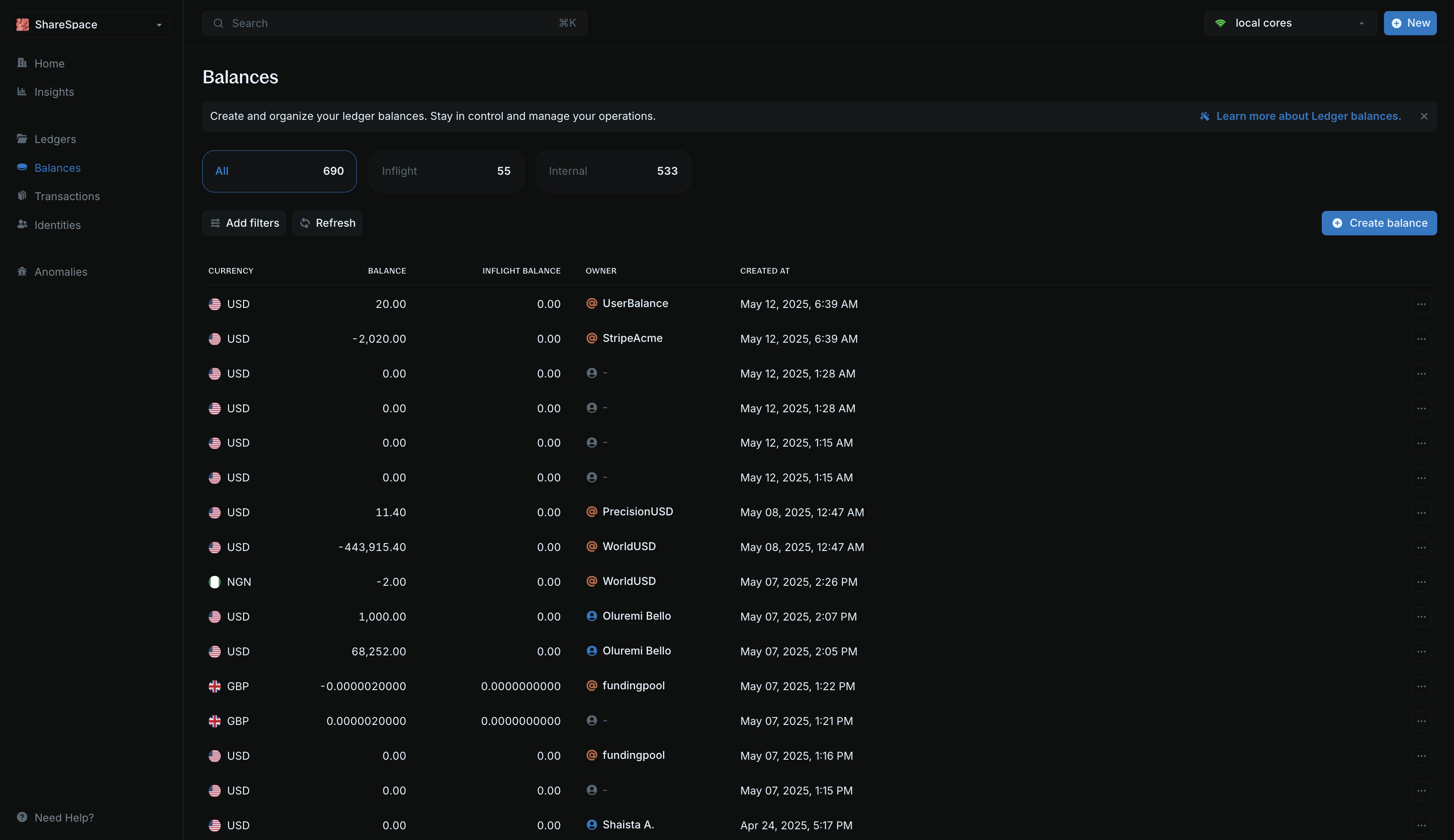
- Currency: The type of asset being stored.
- Balance: The actual balance amount.
- Inflight balance: The net amount waiting to be added or deducted from the balance.
- Owner: The identity the balance is linked to or its indicator if it is an internal balance. Application balances with no linked identity will be empty.
- Created at: The date and time the balance was created.
Click the Refresh button on the Balances table to get the latest balance data from your instance.
View Balance Details
Click a balance to see its summary details, including the balance amount, currency, health, etc.
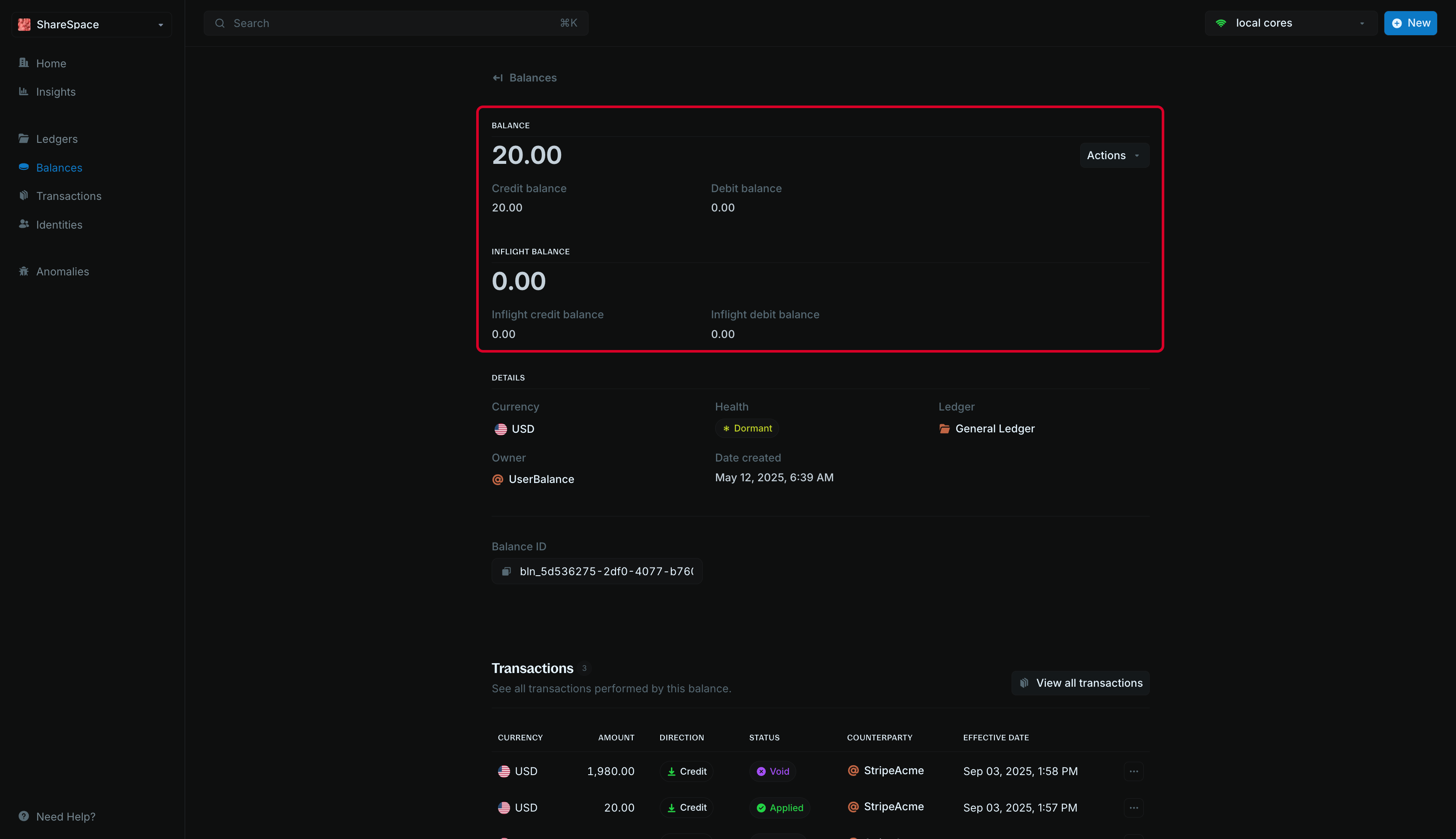 For a complete view, select Full info in the top-right corner of the summary or press E to expand the details.
To view all transactions performed on the balance, go to the Quick Actions section at the bottom of the summary and click View transactions.
For a complete view, select Full info in the top-right corner of the summary or press E to expand the details.
To view all transactions performed on the balance, go to the Quick Actions section at the bottom of the summary and click View transactions.
Need help?
If you’re having trouble with Blnk Cloud, don’t hesitate to send us a message via email at [email protected] or send us a message here.