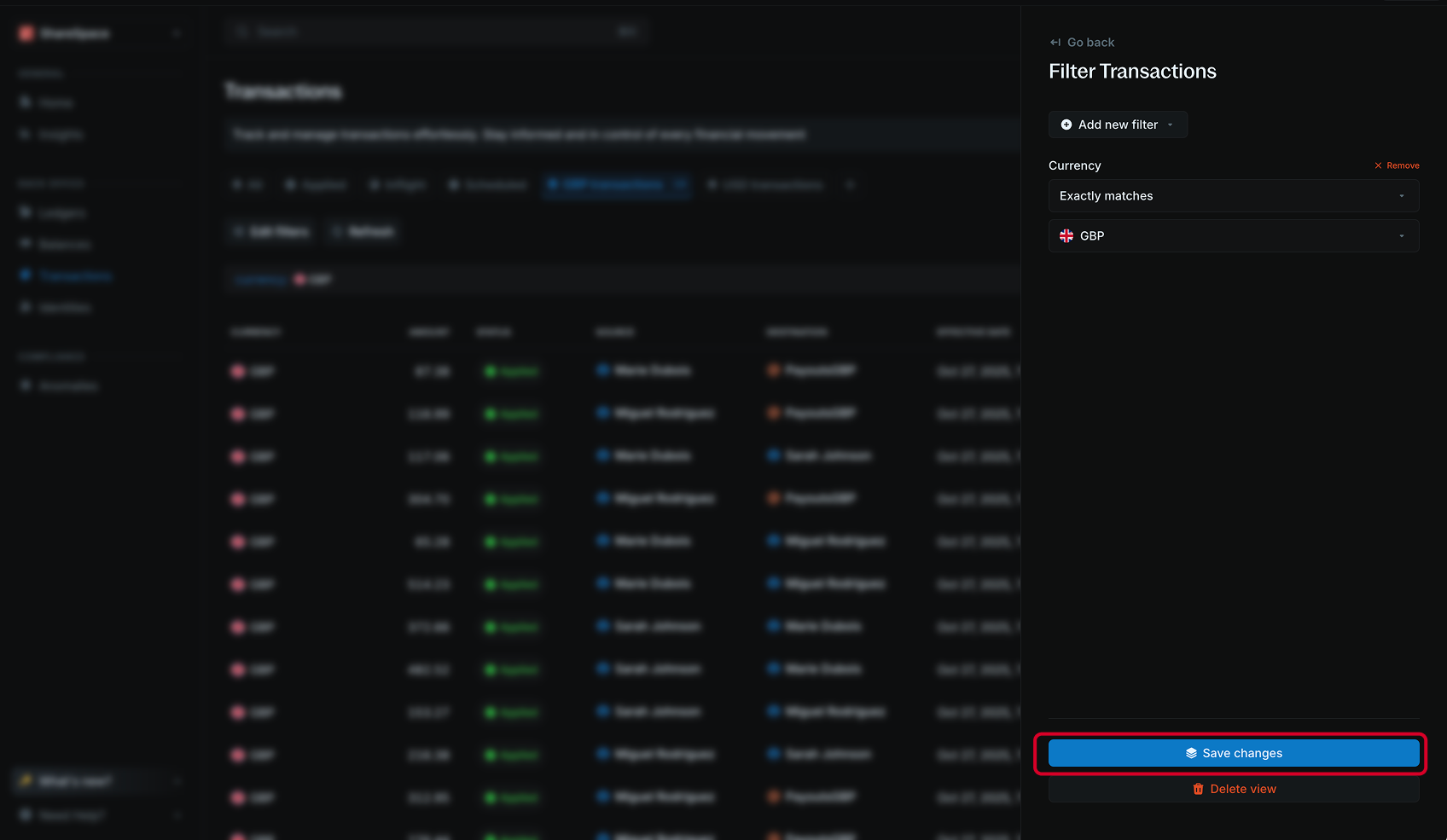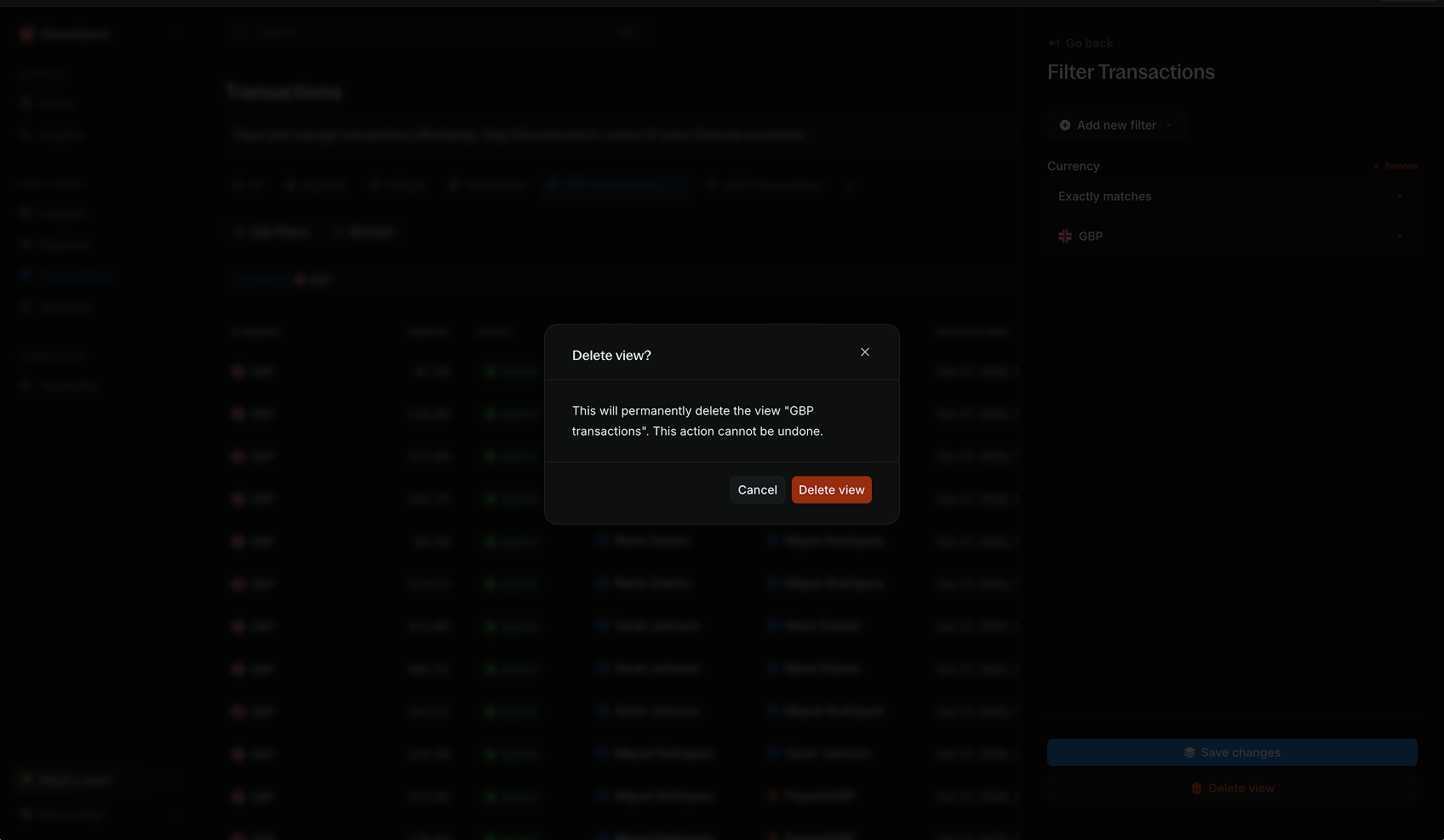Overview
Views let you save a set of filters so you can quickly return to them later. With views, you can switch between different data perspectives instantly, without having to recreate the same filters every time.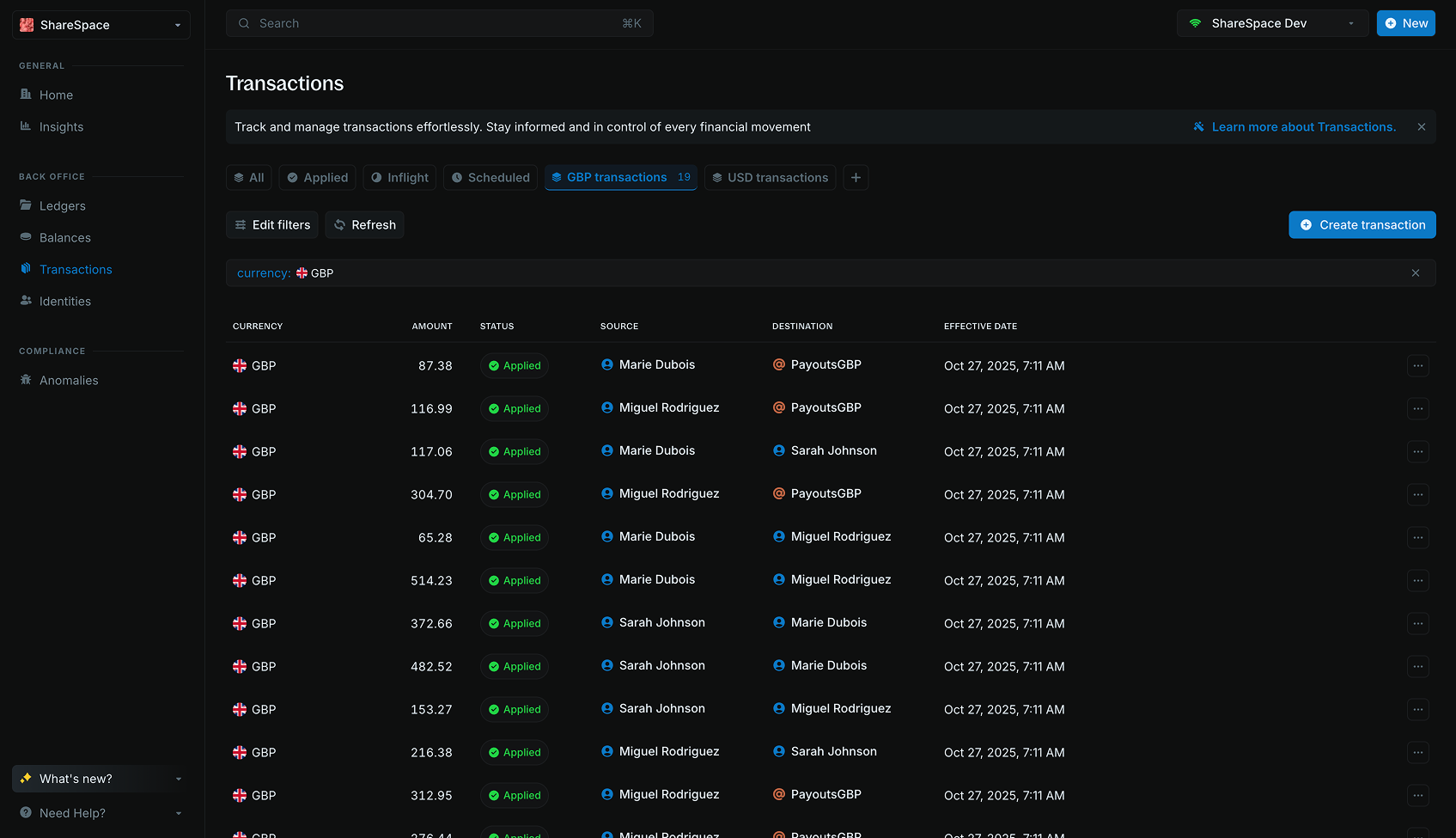
- Click the Add filters button in the top-left corner of the table or press F on your keyboard.
- Apply the filters you want to include in the view.
- Click Save as view to save your current filter setup as a new view.
- Enter a name for the view.
- Add a short description to help you remember what the view is for (optional).
- Click Save view to finish.
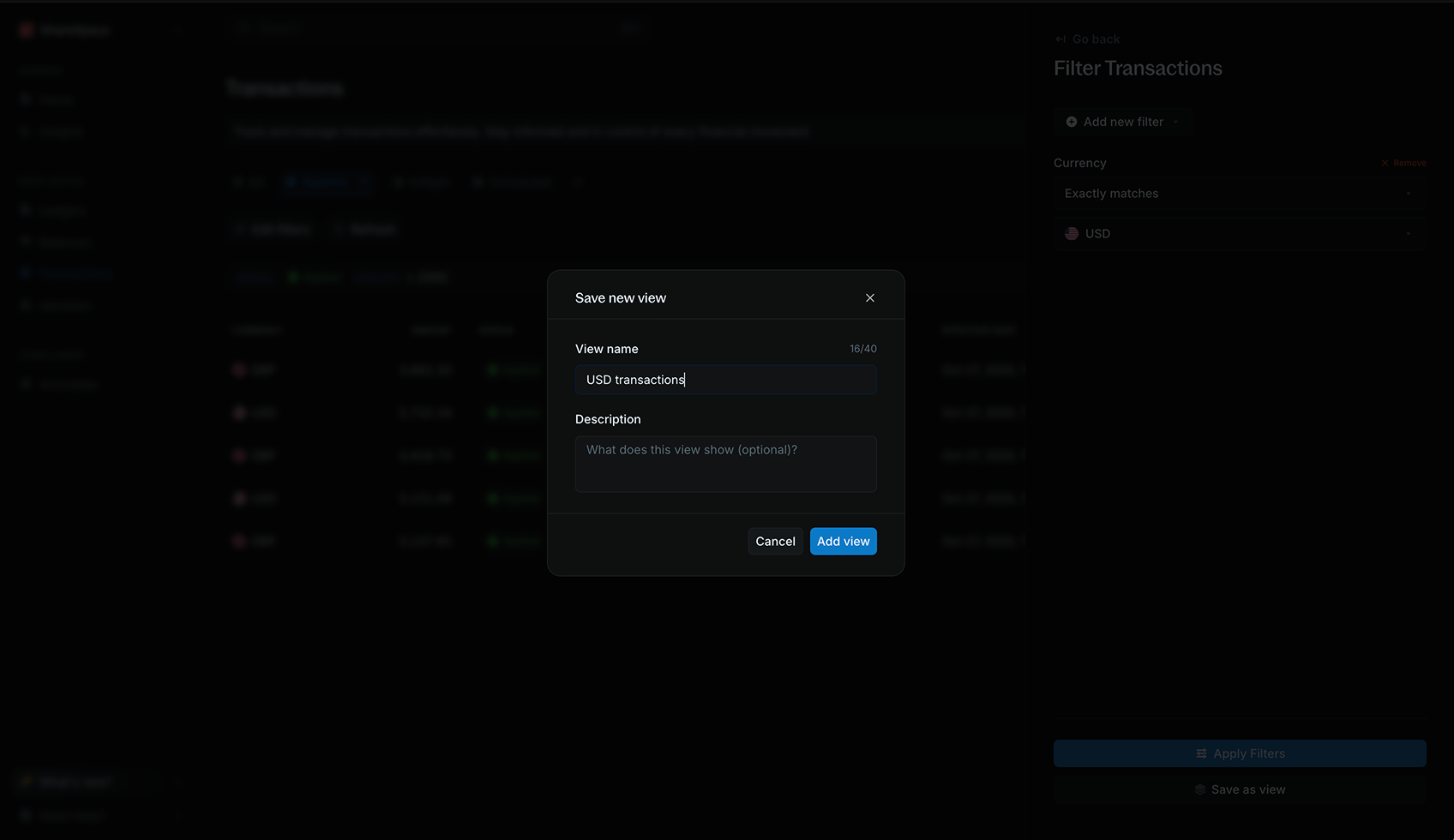
Edit views
To edit a view, navigate to the view on the views bar and click the Edit filters button. Edit your filters and click Save changes to update the view. You can also rename the view or update its description before saving.