Overview
Transactions record the movement of money between balances. Blnk uses double-entry accounting by default, so every transaction must have both a source and a destination. To learn more about how transactions work in Blnk, see our Transactions | Developer Docs.Create transactions
To create a new transaction:
-
Click Create transaction in the top-right corner of the Transactions table or press ⌥ + T (
Alt + Tfor Windows). -
Enter the required details:
- Amount: The amount of the transaction.
- Currency: The currency the transaction will use.
- Precision: The multiplier that converts the amount into the currency’s smallest unit.
- Source: The balance from which funds will be debited.
- Destination: The balance to which funds will be credited.
- Description: A short note describing the purpose of the transaction.
- Blnk Cloud automatically generates a reference number for the transaction.
- Click Create transaction to complete.
Understanding Precision
Balances are stored and calculated as integers to maintain accuracy. For example, a balance of $1,000.00 is stored as 100000 in Core. When creating transactions, apply precision by converting the amount into the currency’s smallest unit. For most fiat currencies this value is 100, while for cryptocurrencies like BTC it is 10^8.Applying Overdrafts
Overdrafts let you create transactions even when the source balance does not have sufficient funds. This is commonly used in funding workflows, where one balance needs to act as the counterparty for the balance being funded.
To apply an overdraft, check the Apply overdraft option before creating the transaction.
Applying Inflight
Inflight lets you create and hold transactions until certain conditions are met. This is commonly used in workflows that require a delay, such as payment processing, escrow releases, or order fulfillment.
To apply inflight, check the Apply inflight option before creating the transaction.
Scheduling Transactions
Scheduling lets you create transactions to be processed at a specific time in the future.
To schedule a transaction:
- Select Schedule transaction at the bottom of the transaction form.
- Provide the date and time for the transaction to be scheduled.
- Click Create transaction to complete.
Scheduled transactions are shown with
@SCHEDULED status in your Transactions table. On the specified date, transactions with this status will be processed automatically and added to the Core ledger.Working with transactions
All records in Blnk are immutable. Once a transaction is created, it cannot be deleted or altered. Any status change is captured as a new transaction entry, which references the original transaction through theparent_transaction field.
Transactions Table
The ** Transactions ** table shows a list of all transactions in your workspace. For each transaction, you can see:
- Currency: The currency the transaction is in.
- Amount: The amount of the transaction.
- Status: The status of the transaction.
- Source: The balance from which funds were debited.
- Destination: The balance to which funds were credited.
- Effective date: The date and time the transaction was created.
Transaction Statuses
Transactions can exist in different states throughout their lifecycle: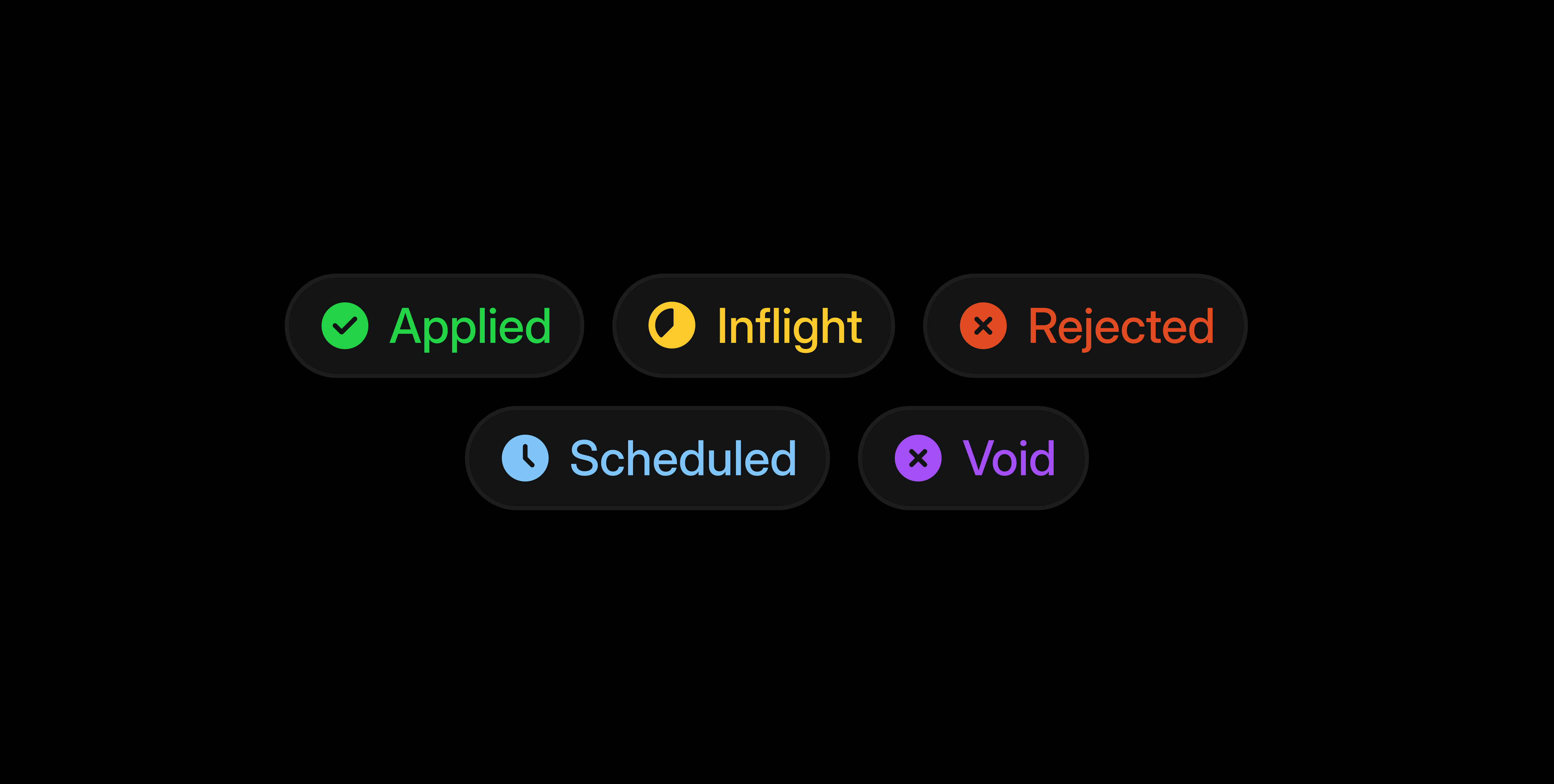
- APPLIED: The transaction has been completed and the balances updated.
- INFLIGHT: The transaction is pending and held in-flight until you commit or void it.
- VOIDED: The inflight transaction was canceled and rolled back.
- REJECTED: The transaction was not processed, typically due to issues like insufficient funds.
- SCHEDULED: The transaction is queued for processing at a future time.
View Transaction Details
Click a transaction to see its summary details, including the amount, currency, status, source, destination, and effective date.