Overview
Ledgers are used to group similar balances together. It is the starting point for creating and managing balances in your workspace. By default, Blnk creates a General Ledger for you. This is best for grouping balances that belong to your organization, e.g.,@Revenue, @Fees, etc.
Consider grouping balances by:
- Use case, e.g., Wallets Ledger, Savings Ledger, etc.
- Product type, e.g., Credit Cards Ledger, Debit Cards Ledger, etc.
- Location, e.g., USA Customers Ledger, Japan Customers Ledger, etc.
- Currency, e.g., USD Ledger, EUR Ledger, etc.
- or other relevant criteria that make sense for your business.
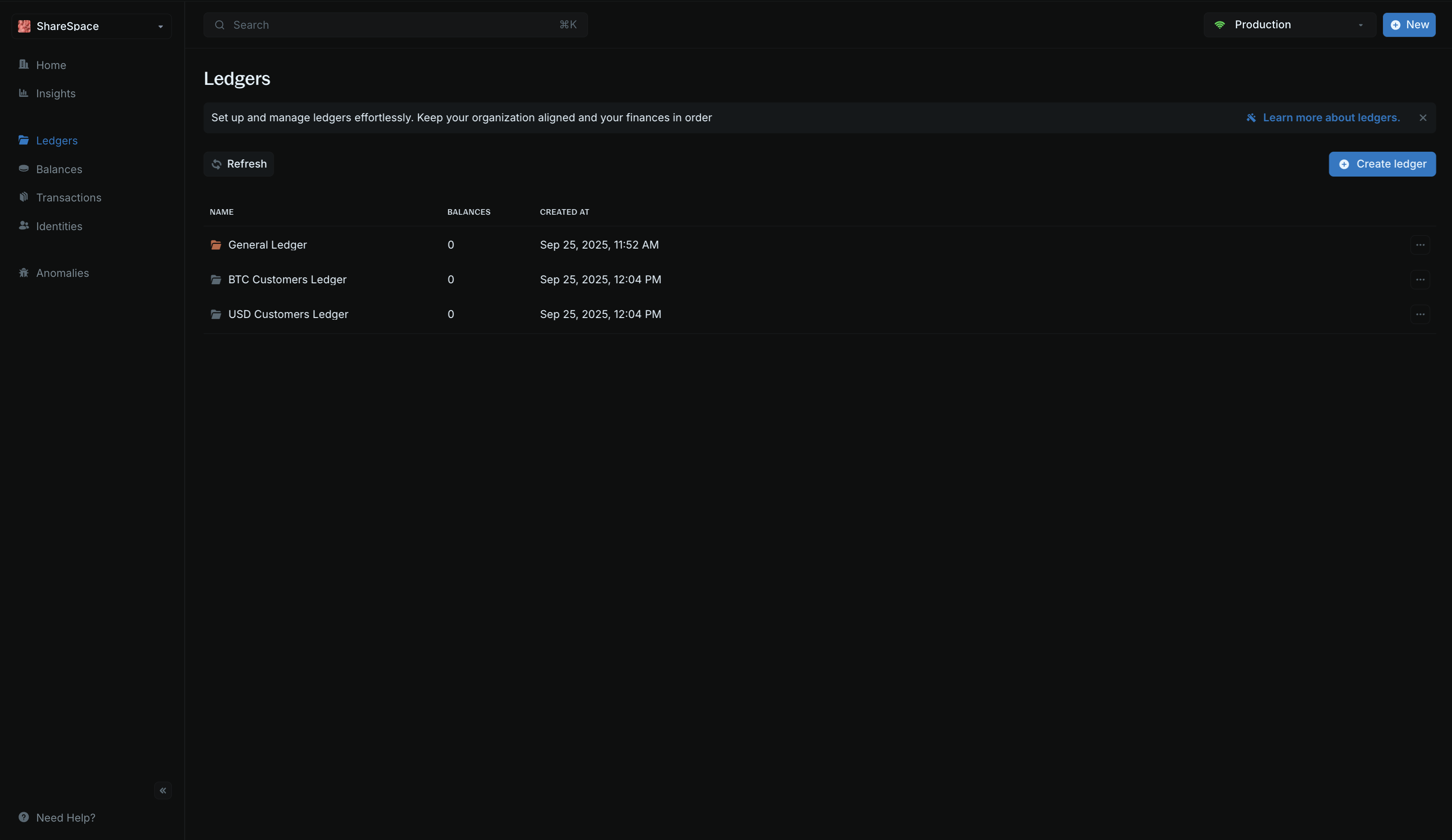
Create ledgers
To create a new ledger: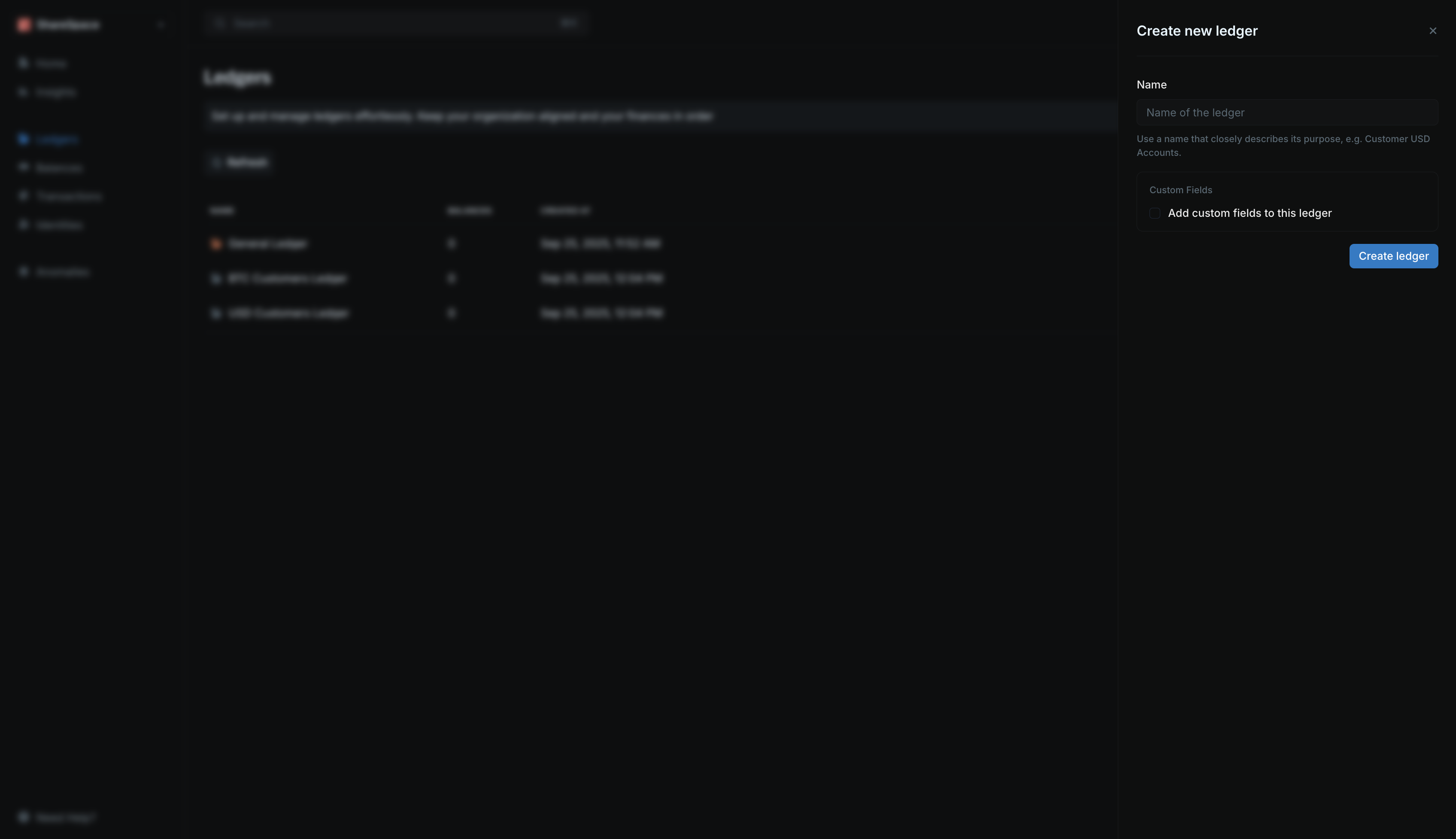
- Click Create ledger in the top-right corner of the Ledgers table.
- Provide a name for your ledger. Optionally add custom fields to enrich it with additional information.
- Click Create ledger.
Only users on the Lite and Pro plan can create ledgers.
Working with ledgers
View ledger details
Click a ledger to see its summary details, including the number of balances and transactions.Ledger details
Learn more about navigating the ledger details page.