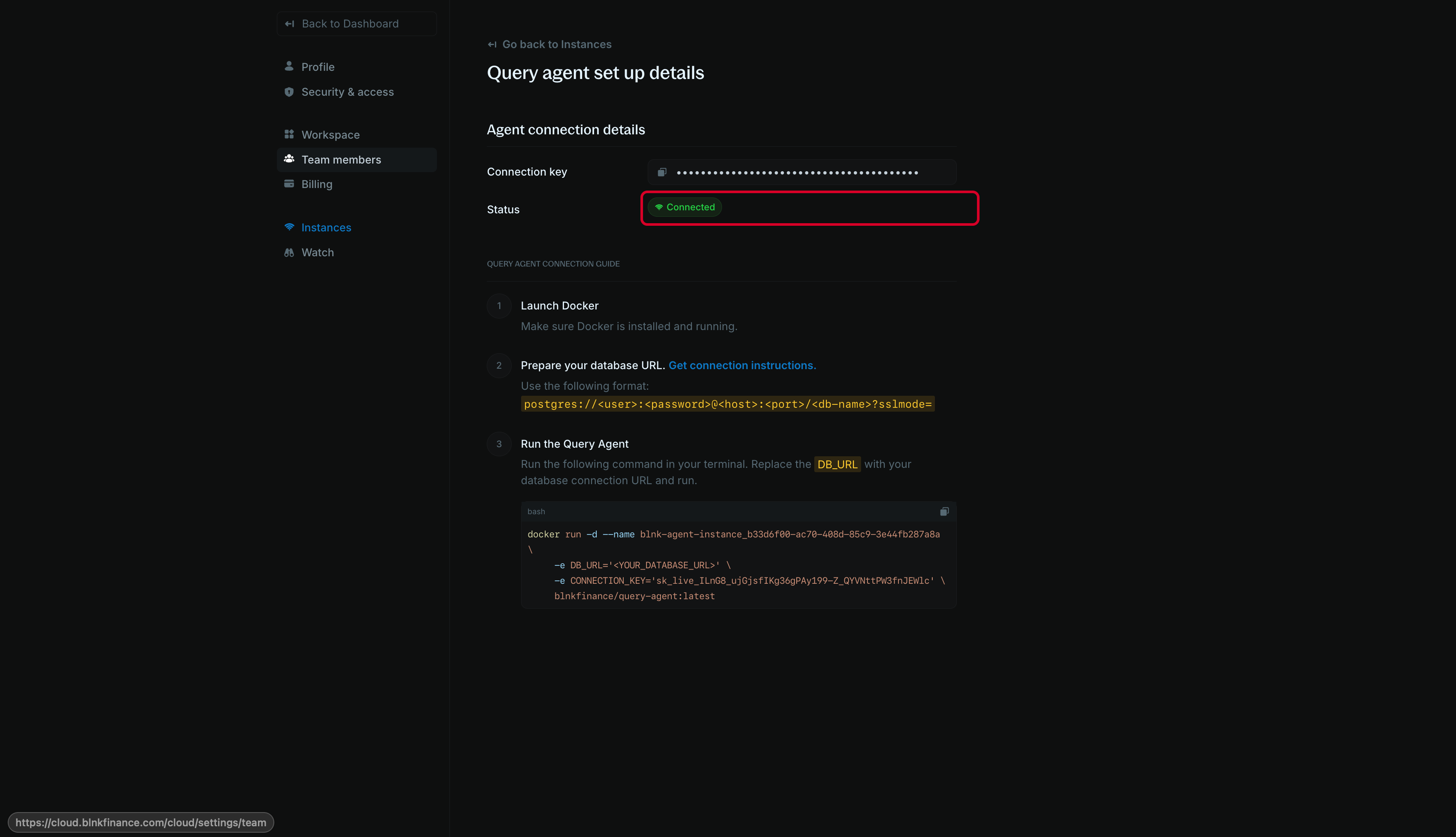Overview
Instances are how you connect your Blnk Core to your Blnk Cloud workspace. There are two types of instances you can create on Cloud:View instance details
To view instance details, click on an instance in the Instances table. You’ll see an instance details panel opened on the right side of your screen.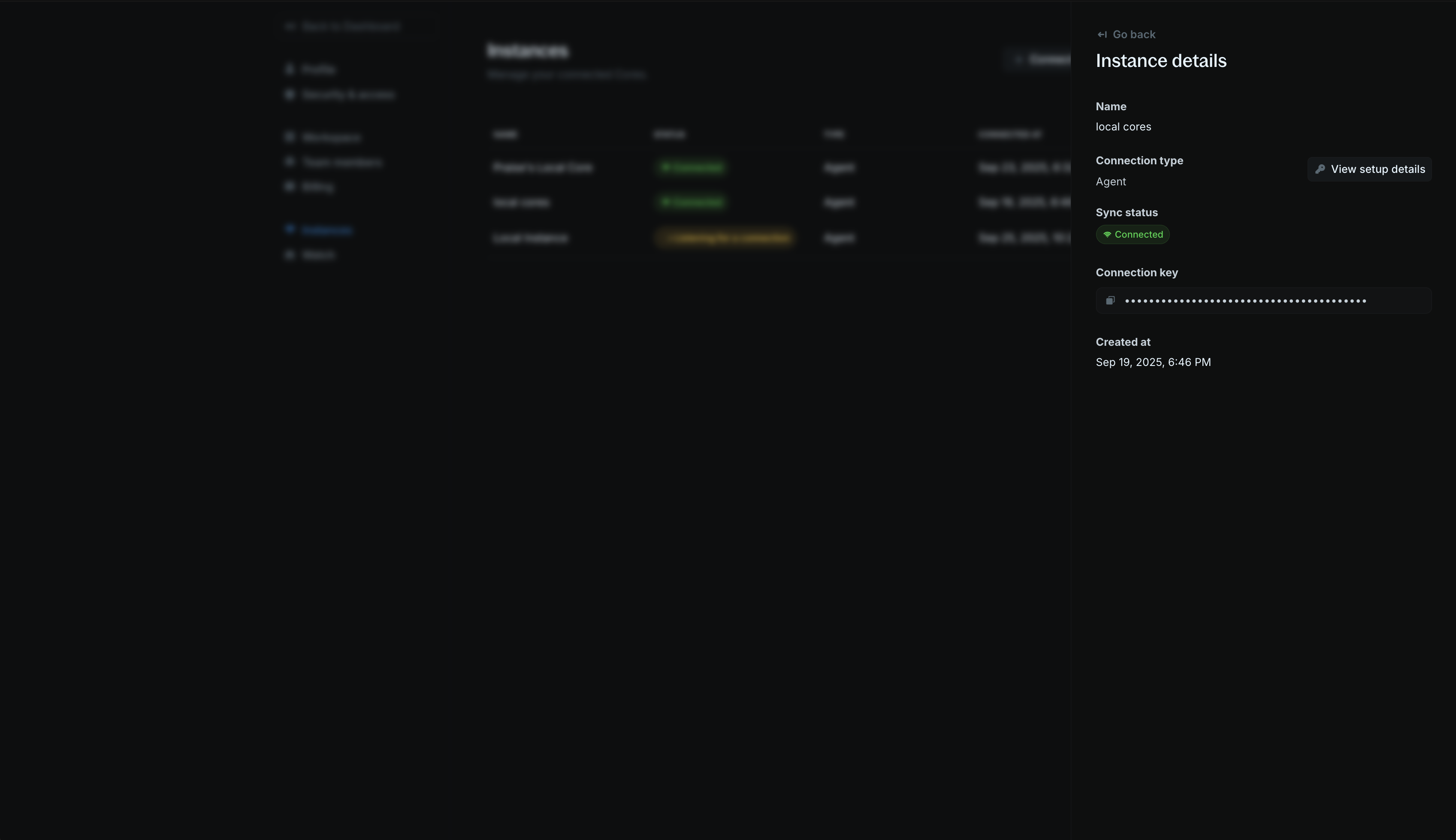
Edit instances
To edit an instance, go the Settings > Instances, open its actions list and click Edit instance. You can change the name, update the Core URL, or the Core secret key.Core URL
- Make sure it is publicly accessible on the internet. If locally hosted, use a tunnel service like ngrok:
ngrok http 5001to create a public URL. - If hosted on a private network, make sure to whitelist our IP addresses so that Cloud can communicate with your ledger:
161.35.166.95161.35.171.250
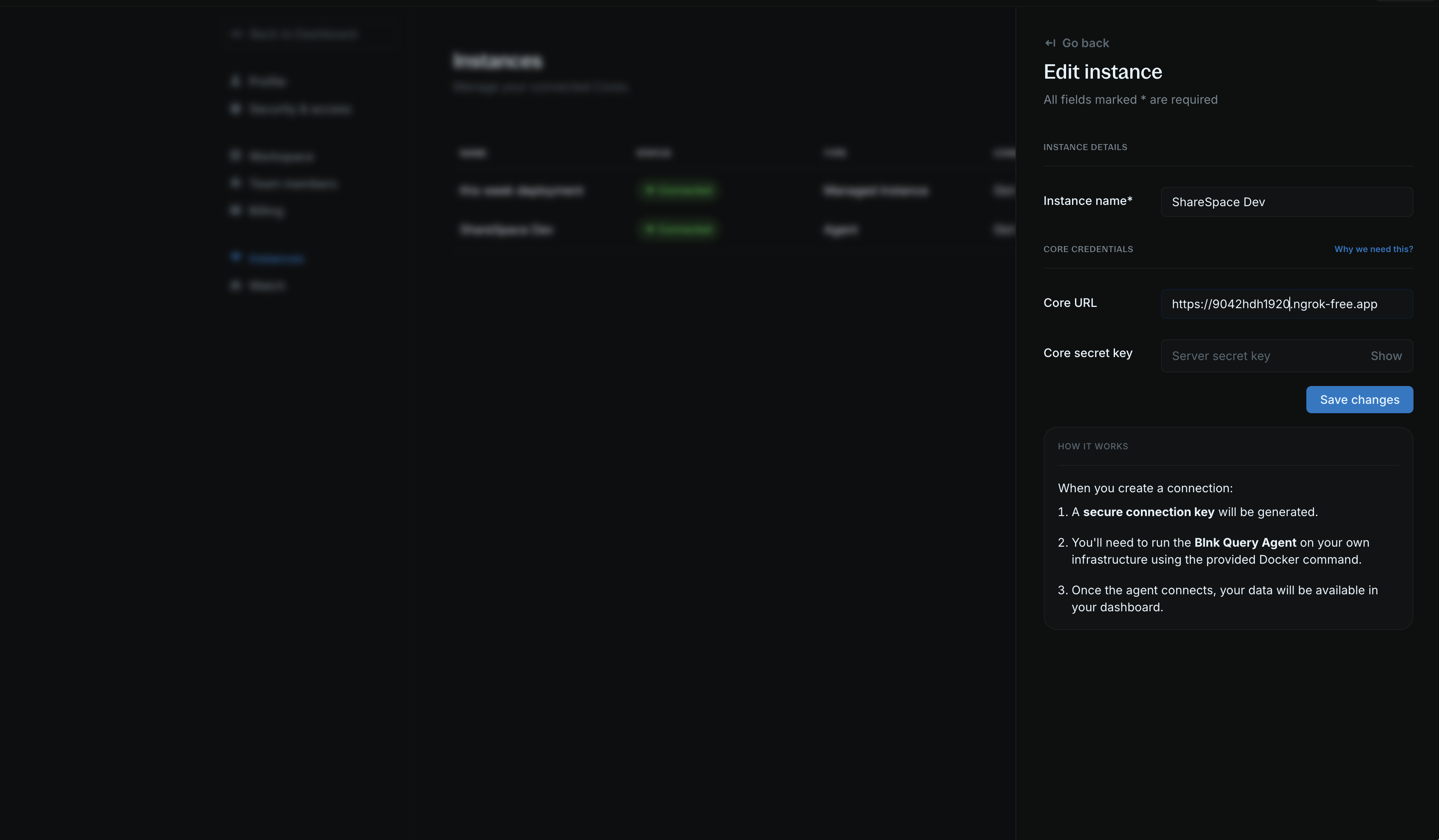
Core secret key
- This is created and set by you in your Blnk configuration.
- Provide the secret key used/created in your config here. If not set, leave empty.
View Query Agent setup guide
To view the Query Agent setup guide, open the actions list or open the instance details panel and click View setup details. In this page, you’ll see your connection details, agent connection key, and other relevant information for setting up your Query Agent.